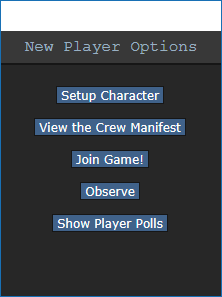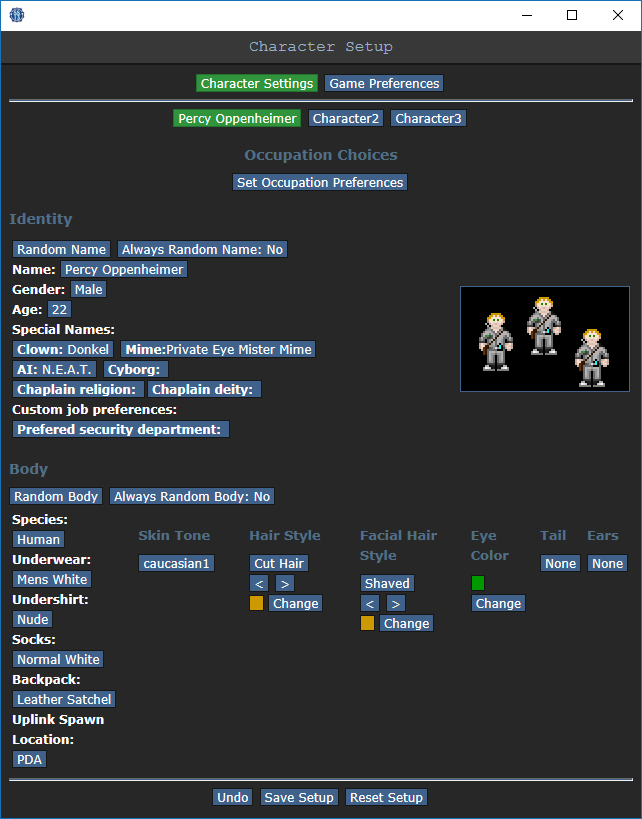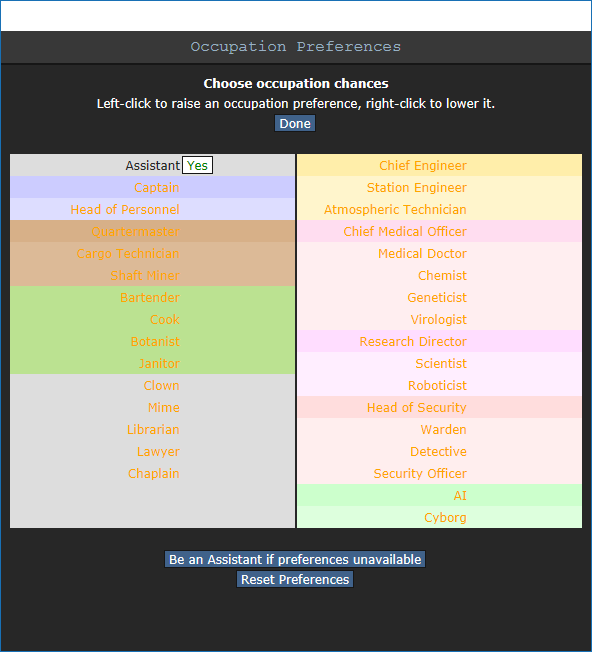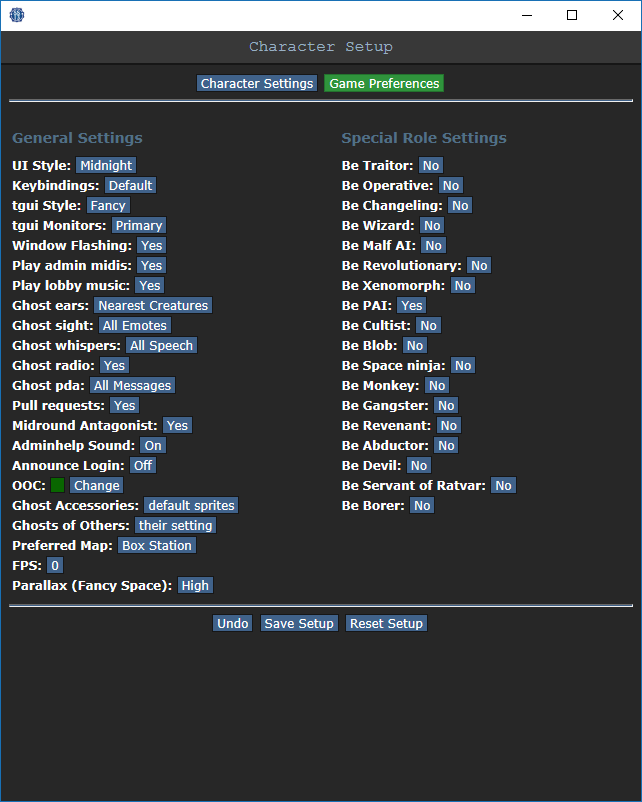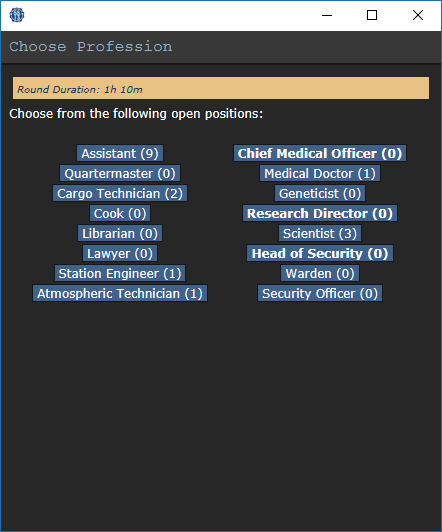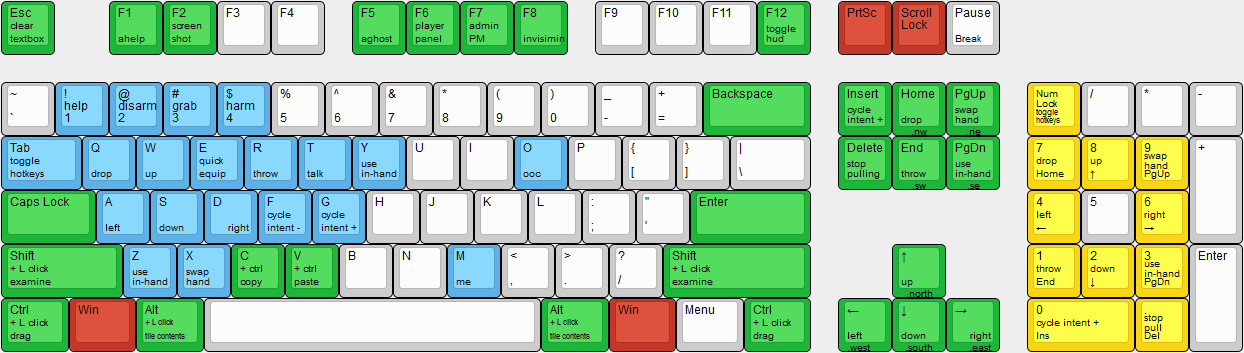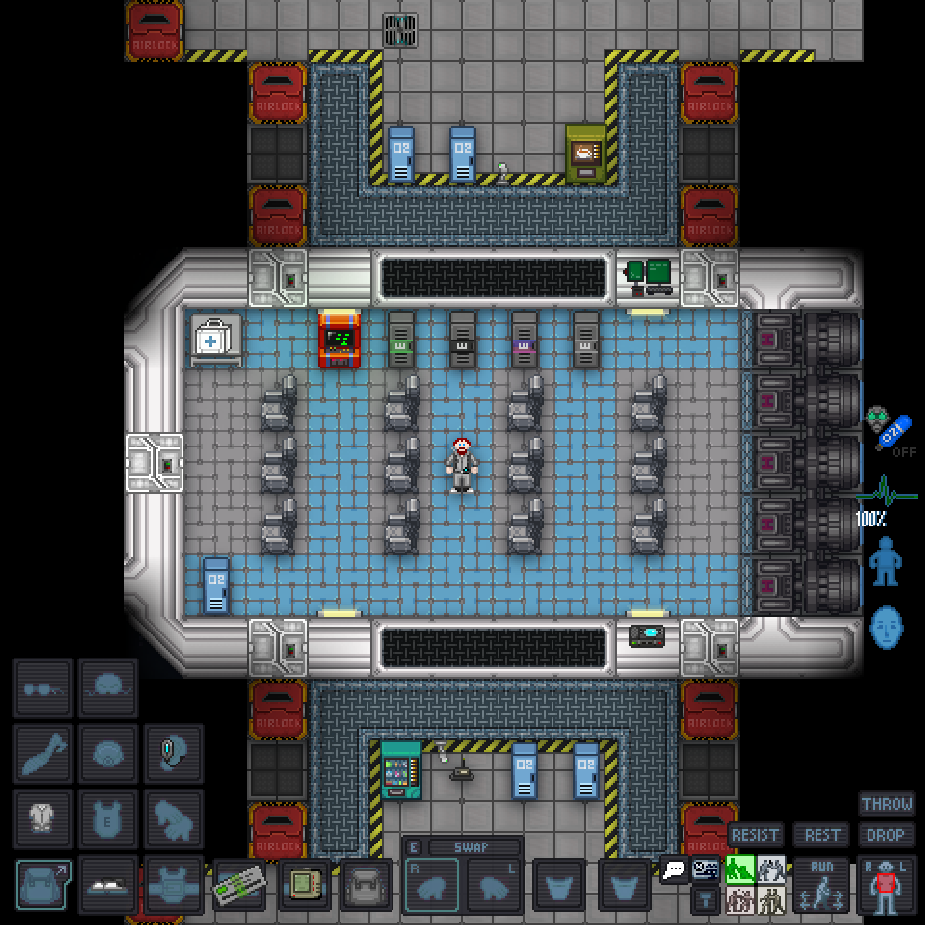Difference between revisions of "Starter guide"
imported>Bawhoppennn (guess I'm not any time soon) |
|||
| (95 intermediate revisions by 18 users not shown) | |||
| Line 1: | Line 1: | ||
| + | <!-- | ||
| + | hey, read this before you edit | ||
| − | + | if you make an edit and the tabs/etc break refresh the page with ?action=purge at the end of the url | |
| − | + | Something something I dunno what this ^^^ nerd is talking about, probably old wikimedia problems. -Bokkiewokkie | |
| + | Apparently he also didn't even finish his job, so the points below this are still left open. | ||
| − | + | todo: | |
| + | -make sure hotkey info is up to date, new PRs may have changed how it works | ||
| + | -actually add the playing the game section | ||
| + | -add a section after playing the game that gives more tips on what to do after you learn the basics | ||
| − | + | --> | |
| − | |||
| − | |||
| − | |||
| − | + | This guide is designed for ease of use for first time players, so non-essential information is segregated to expandable text boxes. Reading these isn't necessary to get into the game, but it's recommended. | |
| − | |||
| − | |||
| − | |||
| − | + | = [[What is SS13|What is SS13?]] = | |
| − | |||
| − | [[File: | + | {{Speech |
| + | |name=Tuterr, the Private Eye | ||
| + | |text=Hmph. Fresh off the boat from Nanotrasen's recruitment office, huh? Let me tell you something, kid. You won't last five minutes on this floating deathtrap without help. You're as likely to be left for dead in a dark maintenance tunnel riddled with bullet holes as you are to get out of here alive. Lucky for you, I'm in a helpful mood today. | ||
| + | |image=[[File:Generic detective.png|64px|right]] | ||
| + | }} | ||
| − | |||
| − | + | '''NSV 13''' is a multiplayer sandbox that has a heavy focus on player interaction. In the year 2262, the megacorporation Nanotrasen has employed you as a staff member onboard their latest state of the art warship. The war with the Syndicate has been ongoing for decades now, and Nanotrasen are desperate for some new recruits that can show the Syndicate who's boss. | |
| − | + | At the start of each round, each player is assigned a [[Jobs|role]] onboard the station. There are many [[Jobs|jobs]], such as the [[scientist]] performing [[Guide_to_Research_and_Development|research and development]] of new technologies, the [[Medical_Doctor|medical doctor]] trying to keep people alive, or the simple [[janitor]]. There are many different ways to play. The game also randomly chooses [[Game Mode|a round type]], ranging from [[PVP|an all out assault against the ship by a Syndicate flagship]], a [[Blood Cult|sinister cult sacrificing crewmembers to summon their god]], or more commonly, [[Traitor|good ol' fashioned traitors]]. Every round on NSV 13 is different. | |
| − | + | = Before Playing = | |
| − | |||
| − | + | '''It's important to [[Rules|read the rules]] before connecting for the first time.''' Some common new player mistakes to avoid include: | |
| − | + | * Being violent towards other crew members without any reason. This is only okay if you're an [[Terminology#Antag|antagonist]], and you will be notified if you're chosen to be one. If they grab you by your butt and try to [[Terminology#Spacing|space]] you, feel free to [[Terminology#Robust/Robusting|robust]] them. (Telling the admins you were "roleplaying an insane person" will get a couple laughs, but you'll still get banned.) | |
| + | * Asking questions in [[OOC#OOC_channel|OOC]] (out-of-character) chat that are directly related to anything happening in the round. For example, "Why did I just get killed by the clown?". It's okay to discuss this in [[Terminology#Deadchat|deadchat]] or after the round is over. These questions are also alright if asked in [[Terminology#Adminhelp.2FAhelp|admin-]] or mentorhelps (press F1 or look in the ''''mentor tab''' and click "Mentorhelp"). | ||
| − | [[ | + | The admin team generally tries to give players benefit of the doubt, so it's okay to mess up. As long as you're polite and willing to learn from your mistakes, you won't be in trouble. You can press F1/the [[Terminology#Adminhelp.2FAhelp|adminhelp]] button at any time to send a message directly to the admin team if you have any questions. |
| − | + | The mentor team is usually also there to answer any questions you have about the server or game mechanics! You can contact them by clicking on the mentorhelp button. | |
| − | ''' | + | One last point: please, '''remember the human'''. Everyone is here to play a game they enjoy, so keep that in mind before you bash someone's brain in with a toolbox because they took your [[Engineering_items#Multitool|multitool]]. |
| − | + | == Setting Up == | |
| + | Make your way to the [http://www.byond.com/download/ BYOND download page] and '''download the client'''. Once you've downloaded, installed, and logged into the client, feel free to close it - we won't be needing to use it directly anymore. Once you're set up, choose a server to join: | ||
| − | + | * '''NSV13:''' byond://game.nsv.beestation13.com:1337/ | |
| − | + | If you can't use these links to join, open the BYOND client, press '''Ctrl and O''', and paste the link to the server you want to join. | |
| − | |||
| − | + | [[File:Newplayeroptions.png|left|thumb|The New Player Options menu]] Once you've connected to a server, you'll be greeted by a small popup window labelled '''New Player Options'''. | |
| − | [[File: | ||
| + | If this is your first time playing on the server, you'll need to create a character. Click on the '''Setup Character''' button, and the character creation menu will open. | ||
| − | + | [[File:Startup.png|thumb|The character setup screen]] | |
| − | |||
| − | |||
| − | |||
| − | |||
| − | |||
| + | You don't need to worry about Special Names, Custom job preferences, Uplink Spawn Location, or Species - for now, and edit your appearance as you see fit. There's no difference between clothing/backpack options other than appearance, so pick what you think looks best. | ||
| − | + | <div style="text-align: left; max-width: 800px;">{{#tag:tab|Special names are names specific to certain roles - for example, if you're the clown, you may want a funny name instead of your regular one. The name policy is relaxed on these, so if you have a funny idea for a name, go nuts (within reason - this is at admin discretion). The only custom job preference is specific to security officers, and allows you to choose the department you'd like to monitor. The Uplink spawn location is specific to the [[traitor]] role, and determines the item you can access your [[uplink]] from, where you can purchase different tools to accomplish your goals. The various species options have some effects on gameplay - you can browse the articles for the different species for more info:[[lizardmen|lizards]] [[Felenids]] [[Mothpeople]] [[Ethereals]] [[IPC]] [[plasmamen]]|dropdown=true|collapsed=true|name=What does all the other stuff do?}}</div> | |
| − | |||
| − | |||
| − | |||
| − | |||
| − | |||
| − | |||
| + | Once you've finished editing your appearance, be sure to press the '''Save Setup''' button at the bottom of the window. Next, press the '''Set Occupation Preferences''' button. | ||
| − | + | {{Speech | |
| − | {{ | + | |name=Tuterr, the Private Eye |
| − | + | |text=You're brand new here, so make sure you sign up as an Midshipman. Nanotrasen usually has checks to make sure fresh meat doesn't get to be the Captain, but if you manage to end up in that position, you'll probably be just another case for me to solve.|image=[[File:Generic detective.png|64px|right]] | |
| − | |''' | + | }} |
| − | + | [[File:Startjobs.png|thumb|left|The occupation preferences window]] | |
| + | [[File:Gameprefs.png|thumb|The game preferences window]] | ||
| − | + | If the button next to Midshipman is a red '''NO''', click it once so that it says '''YES''' in green text. This sets your job to be Midshipman, no matter what. | |
| − | + | ||
| − | {| | + | <div style="text-align: left; max-width: 800px;">{{#tag:tab|When the game begins, the server checks each players occupation preferences, and assigns jobs accordingly. You can pick '''High''', '''Medium''', '''Low''', or '''Never'''. Each player is limited to one High preference job. Some roles have limited player counts - for example, there is only one Captain. There is no limit on midshipmen, and it's a role that has no responsibilities, so it's ideal for getting to grips with the game. Some jobs that are critical to game progression are locked off until a certain amount of time has passed since your first login. Check the [[Job selection and assignment|job selection and assignment page]] for more info.|dropdown=true|collapsed=true|name=What does all the ignored stuff do?}}</div> |
| − | + | ||
| − | + | After that, press '''Done''', then, '''Save Setup'''. Then click on '''Game Preferences''' at the top of the character creation screen. The menu will change and have a big list of options. | |
| − | + | ||
| − | + | Make sure all of the Special Role Settings are set to '''No''' (These control optional settings, like choosing if you'd like to roll for a traitor role - they assume you know how to play the game and are important to the round, so we want them off for now.) '''More importantly, change the Keybindings option to [[Keyboard_Shortcuts|"Hotkeys"]]'''. This guide will assume you're using this control scheme, as it provides quicker functions for actions than the default controls. Most of the options here are relatively self explanatory or irrelevant, so once you're done, click '''Save Setup''' one last time and close the window. | |
| − | + | <br clear="both"> | |
| − | + | ||
| − | + | == Joining the Game == | |
| − | + | ||
| − | + | Now that you've created your character, you're ready to join the game. (You may want to continue to read the guide before jumping in.) | |
| − | + | ||
| − | + | There's two possible menus here - the lobby screen will either display a list that has '''Join Game!''' or a '''Ready'''/'''Not Ready''' toggle. | |
| − | + | ||
| − | + | <tabs> | |
| − | + | <tab name="Join Game!">[[File:Tut2.png|thumb|The choose profession window]] <div style="text-align: center;">If the window says '''Join Game!''', there's currently a round going on. This is most likely what you'll see.<br><br>Click on the button, and a window will pop up asking you to choose a profession. The jobs available will vary, but for now, pick '''Midshipman'''. (The numbers in the brackets next to the job title show the current number of players who have been assigned that job for the round, if there is a zero inside the brackets, no one has been assigned to that job for the round. When you click on the job you want, you'll be brought to the station via the [[Arrivals|arrival shuttle]]. You'll start out on a transit shuttle that will dock at the station in a few seconds - you'll also be strapped into a chair, so don't forget to unbuckle yourself. (You can do this by clicking the '''Resist''' button - don't worry if you aren't sure which button that is yet, as it's explained further down the guide.)</div></tab> | |
| − | + | <tab name="Ready/Not Ready/Observe"><div style="text-align: center;">If the window has three buttons that say '''Ready''', '''Not Ready''', and '''Observe''', that means a round has not started yet.<br><br>This is ideal, because you'll be playing the round from the beginning, when things are the going to be calm and allow you to get your bearings in a relatively safe environment. Toggle the button to '''Ready''', then wait for the game to begin. (You can see the time until the game begins on the '''Lobby''' tab, on the top right of the game window.)<br><br>Pressing '''Observe''' will spawn you as a [[ghost]], which is essentially a spectator - you won't be able to spawn normally until the next round if you select this option!</div></tab> | |
| − | + | </tabs> | |
| − | + | ||
| − | + | == Interface 101 == | |
| − | + | ||
| − | + | ||
| − | + | === Tabs === | |
| − | + | ||
| − | | | + | |
| − | + | [[File:Tutorial_tabs.png|left|thumb|Status tab]] | |
| − | + | ||
| − | + | Before you do anything else, take a look at the top right of the game window. You'll see some tabs labelled '''Status''', '''Lobby''', '''Admin''', '''Mentor''' , '''IC''', '''OOC''', '''Object''', and '''Preferences'''. The most important tabs are the Status, Admin and Mentor tabs. If you're using internals (an oxygen tank and mask), the Status tab tells you the remaining air pressure - useful for avoiding death by suffocation. The Admin tab contains the '''Adminhelp''' button, used to contact admins directly if you believe someone is breaking the rules. The Mentor tab contains the ''''Mentorhelp''' button, which can be used to contact the mentors (or admins), who are ready to answer any questions you have for them. | |
| − | | | + | |
| − | + | <div style="text-align: left; max-width: 800px;">{{#tag:tab| | |
| − | | | + | ; Status : Displays important info such as your ping, the current map, pressure remaining in airtanks, etc. |
| − | | | + | ; Admin : Contains buttons that allow you if any admins are online, and most importantly, to send a message directly to the admins (the '''Adminhelp''' button). If no admins are online, the message will be forwarded to the admin IRC channel. |
| − | + | ; Mentor : Contains a button that shows if there's mentors or admins online, and one that allows you to open a dialogue with the mentors (the ''''Mentorhelp''' button) if you need any help. | |
| − | + | ; IC : Stands for "In Character". Usually won't use this. (The '''Pray''' button allows you to send a message to any admins online in character - often used for "communicating with the gods". Another useful button is '''Rest''', which lets you go prone at will.) | |
| − | + | ; OOC : Stands for "Out of Character". Again, rarely needs to be used. Various functions that are related to the game, but not something your character does (eg. seeing the number of players online). | |
| − | + | ; Object : Never used. Contains buttons to manipulate objects (eg. drag/stop dragging an object), but there are [[Keyboard_Shortcuts|hotkeys]] to do these things much faster. | |
| − | + | ; Preferences : Self explanatory - contains various options you can toggle on and off.|dropdown=true|collapsed=true|name=Tab descriptions}}</div> | |
| − | + | ||
| − | + | In the '''Status''' tab, take note of the map currently being played on the server. It'll be used later in the guide. | |
| − | + | ||
| − | + | === HUD === | |
| + | |||
| + | |||
| + | {{Speech | ||
| + | |name=Tuterr, the Private Eye | ||
| + | |text="Interface"? What the hell are you talking about, kid? "Blue buttons?" Geez, you've been here for five minutes and you're already cracking. Hmmm... *recorder crackles* Note to self - check atmospherics. Gas might be poisoned.|image=[[File:Generic detective.png|64px|right]] | ||
| + | }} | ||
| + | |||
| + | The biggest barrier to entry in Space Station 13 (and NSV13) is the controls. The UI is, at a glance, complex, and the controls are unintuitive. Thankfully, once it clicks, you'll never have an issue with it again. '''Don't let it overwhelm you - after a round or two of practice, you should be fine.''' | ||
| + | |||
| + | The top right of the screen contains the action tabs mentioned previously, and the bottom right is the text log. This is where you can see what people are saying, what's happening around you, and chat such as OOC or adminhelps. The bar along the bottom of the screen is the input bar, but since we're on [[Keyboard_Shortcuts|Hotkey]] mode we won't need to use it. There's quite a few HUD elements on the main screen, so let's break them down into sections. '''Don't worry if you can't memorize what everything does at once''' - you can always come back to this guide. | ||
| + | |||
| + | <tabs> | ||
| + | <tab name="Hands">[[File:Hud-hands.gif]] One of the most important elements of the HUD. You have the ability to hold an item in each hand (unless an item takes up both hands, obviously). The square around one of the hands is the '''selected hand'''. If you have an '''empty''' selected hand, and click on an object, you'll pick it up/open it/use it. If '''an object is in your selected hand''' and you click on something, you'll use it on the item you're holding. (The way this works means that if you'd like to unequip your backpack, you need to click and drag the bag into your hand - if it was removed by clicking on it, you'd never be able to open the bag.) | ||
| + | |||
| + | '''If this seems confusing, don't worry - it'll be explained shortly.'''</tab> | ||
| + | <tab name="Inventory Buttons">These icons manage your inventory. | ||
| + | |||
| + | The backpack [[File:Hud-inventory.png]] icon can be toggled to show your worn equipment. | ||
| + | |||
| + | The belt [[File:Hud-Belt.png]], backpack [[File:Hud-Back.png]], and pocket [[File:Hud-Pocket.png]] icons are all storage locations. | ||
| + | |||
| + | The ID [[File:Hud-ID.png]] slot can hold your ID, or your PDA (which can hold your ID).</tab> | ||
| + | <tab name="Interact Commands">These buttons directly affect how you interact with objects. | ||
| + | |||
| + | The drop [[File:Hud-drop.png]] and throw [[File:Hud-throw.png]] icons do what the name implies. Dropping is self explanatory, but the throw button is a toggle - if it's on and you click somewhere, you'll throw the item in your hand at where you clicked. (You can also press R to enable throwing and Q to drop your held item.) | ||
| − | + | The pull [[File:Hud-pull.png]] icon only appears when dragging something, and can be pressed to stop dragging an object. [[Keyboard_Shortcuts|Hotkey]]: "del". | |
| − | + | The internals [[File:Gmaskinternalsicon.gif]] icon can be clicked to enable/disable your internals (oxygen tank and breath mask). | |
| − | |||
| − | |||
| − | + | The resist [[File:Hud-resist.png]] icon can be pressed to break out of grabs, restraints, and if you're on fire, is the "stop drop and roll" button. [[Keyboard_Shortcuts|Hotkey]]: "B". | |
| − | |||
| − | | | ||
| − | + | The run/walk toggle [[File:Hud-walkrun.gif]] icon can be pressed to switch between running and walking. Running is faster, but walking has benefits, such as being able to walk over water without slipping - useful for when the janitor doesn't put wet floor signs down. [[Keyboard_Shortcuts|Hotkey]]: Hold "alt" to walk. | |
| − | + | The body selector [[File:Hud-target.gif]] icon is used to choose which body part you want to target. This is used for both targeting specific sections to heal, or targeting specific sections when attacking someone. Click a limb to target it. (You can target individual arms, legs, the head, the upper torso, the groin, the eyes, or the mouth.) [[Keyboard_Shortcuts|Hotkeys]]: "numpad keys". | |
| − | |||
| − | |||
| − | |||
| − | |||
| − | |||
| − | |||
| − | |||
| − | | | ||
| − | |||
| − | + | Last but not least is the intent selector [[File:Hud-intent.gif]] - this will be explained in detail later. It has four modes: '''Help''', '''Disarm''', '''Grab''', and '''Harm''', in clockwise order. [[Keyboard_Shortcuts|Hotkeys]]: "1-4".</tab> | |
| + | <tab name="Other">The health [[File:Hud_100_percent_Health.gif]] icon and [[File:Healthdoll.gif]] doll change depending on how injured you are. | ||
| − | + | The crafting menu [[File:Craft.gif]] icon opens the crafting menu. | |
| − | |||
| − | |||
| − | |||
| − | |||
| − | |||
| − | |||
| − | |||
| − | |||
| − | |||
| − | |||
| − | |||
| − | + | The speech bubble [[File:Talk_wheel.gif]] icon opens the languages menu. You won't need to use this for the tutorial. | |
| − | + | The create area [[File:Area_edit.gif]] icon is used to create an "area", which is a more advanced topic. You won't need to worry about it for this tutorial.</tab> | |
| − | + | <tab name="Alerts">These will only appear on the HUD if something is wrong. | |
| − | |||
| − | |||
| − | |||
| − | |||
| − | |||
| − | |||
| − | + | [[File:Hud-oxy.gif]] '''Oxygen warning''' - The air you're breathing doesn't have enough oxygen. | |
| − | |||
| − | |||
| − | |||
| − | [[File:Hud-oxy.gif]] '''Oxygen warning''' - The air you | ||
[[File:Hud-pressure.gif]] '''Pressure warning''' - Pressure levels are too high (red) or too low (black). Low and high pressures can kill you. | [[File:Hud-pressure.gif]] '''Pressure warning''' - Pressure levels are too high (red) or too low (black). Low and high pressures can kill you. | ||
| Line 188: | Line 174: | ||
[[File:Hud-freeze.gif]] '''Freeze warning''' - The air is cold enough to freeze you. | [[File:Hud-freeze.gif]] '''Freeze warning''' - The air is cold enough to freeze you. | ||
| − | [[File:Hud-temp.gif]] '''Temperature warning''' - You | + | [[File:Hud-temp.gif]] '''Temperature warning''' - You're too cold or too hot. |
| + | |||
| + | [[File:Hud-hunger.gif]] '''Hunger warning''' - You're starting to get hungry. You cannot die from hunger, but the longer you go without food, the slower you will be able to run. You can also eat too much and become bloated.</tab> | ||
| + | </tabs> | ||
| + | |||
| + | == Controls == | ||
| + | |||
| + | |||
| + | [[File:Hotkeys.png|thumb|500px|[[Keyboard_Shortcuts|Keybindings]] for the [[Keyboard_Shortcuts|hotkey mode]]]] | ||
| + | |||
| + | There might seem like quite a few controls, but don't worry - you'll only be using a few the majority of the time. There's a lot of edge cases in SS13, due to the sheer nature of features and content available. You can check [[Controls|this page]] for a list of every keybinding. Although your control scheme was changed to '''[[Keyboard_Shortcuts|Hotkeys]]''' in the Game Preferences menu, it may not have applied itself - if there is a large red bar going across the bottom of the screen, click somewhere on the game window and press '''Tab'''. This is the manual toggle for [[Keyboard_Shortcuts|hotkey]] mode - if the bar changes to white, you're good to go. | ||
| + | |||
| + | * Use '''WASD''' to move. | ||
| + | * Press '''T''' to talk. | ||
| + | ** If you add a semicolon before anything else, you'll transmit your message to the general chat radio. | ||
| + | ** You can speak on department specific radio channels - the format is the same for each, just with a different letter. To speak on the medical channel, for example, type '''.m''' before your message. (You can also use ''':m''' or '''#m''') | ||
| + | * Press '''O''' for OOC chat. | ||
| + | ** Be careful not to mix the two chat buttons up - your cry for help might end up going in OOC, where anyone can see it at any time. | ||
| + | * Press '''M''' to write an emote. | ||
| + | ** This is for nonverbal actions - for example, writing "sighs." in the text box would show as "''[Character Name]'' sighs." | ||
| + | * '''Click''' on objects in the game world to interact with them. For most, you'll need to be next to or ontop of the object. | ||
| + | ** This is used for things such as interacting with computer terminals, picking up items, using an item on something, or attacking someone. | ||
| + | * '''Right-click''' on something to open the context menu. | ||
| + | ** This is slow and clunky, and you can usually perform most actions with [[Keyboard_Shortcuts|hotkeys]]. There are a few examples of actions that can only be done with a right-click, but they're far and few between. | ||
| + | * Hold '''Control and click''' on something to drag it. | ||
| + | ** This won't work if the item in question is fixed in place. You can use this to drag almost anything otherwise. | ||
| + | ** Press '''H''', '''Delete''' or use the pull [[File:Hud-pull.png]] icon to stop dragging. | ||
| + | * Hold '''Shift and click''' on something to examine it. | ||
| + | * Press '''X''' or '''Middle Mouse Button''' to change your selected hand. | ||
| + | ** Your selected hand is the one that will pick up an object (if empty) or use the object in that hand (if holding something). You can tell which is selected by the small box around one of your hands. | ||
| + | * '''Clickdragging''' is used for a couple of specific actions. | ||
| + | ** For example, to climb onto a table, drag and drop your character to the table. | ||
| + | ** To put things on/take things off of someone, drag and drop their character onto yourself. (To put things on them, you'll need to have the item in your selected hand.) | ||
| + | ** You can open a container without holding it in your hand by alt-clicking it or clickdragging it onto yourself. This also works for storage items you're wearing, which is useful if your hands are full. | ||
| + | ** You can also buckle yourself/other people to chairs using this. It can be tricky, as you have to be on top of the chair, and your mouse has to be on top of the chair's exposed sprite. | ||
| + | |||
| + | <div style="text-align: left; max-width: 800px;">{{#tag:tab|Press '''Z''' to use the item in your selected hand. (You can also click on the object in the HUD) This is used for things like toggling the fire mode on a weapon or turning on an [[Energy Sword|energy sword]]. Some objects such as food require you to click on your own character sprite, and do nothing if you "use" them. | ||
| + | |||
| + | Hold '''Alt and click''' to perform specific, context sensitive actions. Some functions for alt-clicking include removing an ID from your PDA (or pen if there's no ID in it), toggling the lock on a locker, split a stack of items, crawling into vents (as something small like a monkey) etc. | ||
| + | |||
| + | Hold '''Shift and press Middle Mouse Button''' to point at something. This creates a message in the chat and temporarily displays an arrow over the thing you point at. | ||
| + | |||
| + | Press '''R''' to enable throwing mode. If you click somewhere in the game world when you have throwing mode on and an item in your selected hand, you'll throw it at that point. If someone throws an item at you, and you have throwing mode on, you'll catch the item. | ||
| + | |dropdown=true|collapsed=true|name=Non-Essential Controls}}</div> | ||
| + | |||
| + | == Gameplay Concepts == | ||
| + | |||
| + | |||
| + | {{Speech | ||
| + | |name=Tuterr, the Private Eye | ||
| + | |text=You know, as much as I like to rib the fresh meat, it doesn't really matter if something happens to them - Nanotrasen thinks death is a waste of money, they'll just get cloned or something. What? Oh, shit, I gotta go. *click* You, uh, didn't hear that - right, kid? | ||
| + | |image=[[File:Generic detective.png|64px|right]] | ||
| + | }} | ||
| + | |||
| + | |||
| + | Before getting into anything else, it's important to note that since SS13 is such an open ended game that has other people in it, when you get in game and try to follow the guide, things may go wrong - the station might have been almost entirely consumed by a singularity, a traitor could attack you with a powerful weapon, or something no one could have predicted will kill you. It's important to '''not let death get to you''' - Rule 10 exists for a reason! There are multiple ways you can be brought back into the game - don't get frustrated if something happens. | ||
| + | |||
| + | There's a few specific concepts that are often stumbling blocks for newer players, so let's address those first. (These are all in expandable boxes to save space, but it's not a bad idea to read them beforehand.) | ||
| + | |||
| + | === The Hands System === | ||
| + | |||
| + | One of the things the majority of new players have trouble with is the hands system. It's not complex once you've figured it out, but it can be difficult to understand without help. | ||
| + | |||
| + | You have two hands at your disposal. The bright box around one of your hands is the '''selected hand'''. This is the hand that's used whenever you click on something - if it's empty, you'll either pick up an item, or interact with something (like a computer terminal or vending machine). | ||
| + | |||
| + | If you have something in your selected hand, you'll use that item on whatever you click on. This can lead to confusion, because if you have something in your hand, you can't use things such as terminals or vending machines - you'll either hit the object with your item or do nothing. | ||
| + | |||
| + | This is because you're trying to directly use the item on the object - this is why you're able to use a screwdriver to open the panel on a door, use wirecutters on a grille, or similar actions. | ||
| + | |||
| + | This can also cause problems with '''backpacks, boxes, and other containers''' - if you want to open a container, alt click it. You can also pick it up, then switch hands and click on the container with an empty hand. Clicking on a container with an object will put it in the container. This also means that if you'd like to take your backpack off, you need to '''click and drag''' the bag to an empty hand - a normal click just opens the equipped bag. | ||
| − | [[File: | + | === [[Intent|Intents]] === |
| − | | | + | |
| + | The intent selector has four modes: '''Help''', '''Disarm''', '''Grab''', and '''Harm'''. | ||
| + | |||
| + | ====Help Intent [[File:Intent_Help.png]]==== | ||
| + | The '''Help''' intent is used for helpful interactions. For example, if someone is in critical condition, clicking on them (with an empty hand) will have you perform CPR. You'll also apply medication if you're holding any. In addition, if you have your intent on Help, and walk into someone who also has their intent on Help, you'll swap places with each other (instead of just pushing them in the drection you're moving). '''Be careful''' - if you have an item in your hand that isn't designed to help someone, you'll still attack them with it! | ||
| + | |||
| + | ====Disarm Intent [[File:Intent_Disarm.png]]==== | ||
| + | The '''Disarm''' intent is used to nonlethally disarm and incapacitate people. If you click on someone with an empty hand while on Disarm, you'll '''shove''' them. Shoving someone pushes them one tile away from you. If there is nothing blocking them, they are slowed down very slightly for 3 seconds. If you shove someone again while they are slowed, it knocks ranged weapons out of their active hand. If the blocking tile has a table on it, they're pushed onto it [[Status_Effects#Knockdown|knocking them over]] for 3 seconds. If it has another human on it, it knocks them both over, the collateral victim for 1 second instead of 3. If the tile is blocked by something else, it knocks them down for 3 seconds. Once [[Status_Effects#Knockdown|knocked down]], if they are shoved again it [[Status_Effects#Paralyze|paralyzes]] for 4 seconds. This [[Status_Effects#Paralyze|paralyze]] cannot be chained or extended, so shoving them again while they're [[Status_Effects#Paralyze|paralyzed]] does not extend the length of the [[Status_Effects#Paralyze|paralyze]]. | ||
| + | |||
| + | It's also important to note that '''these actions only work if you're clicking on the target with an empty hand''', just as with all intents. | ||
| + | |||
| + | ====Grab Intent [[File:Intent_Grab.png]]==== | ||
| + | The '''Grab''' intent allows you to, as it says, grab people. Grabbing someone with Grab intent works differently from control-clicking. If you click on someone with an empty hand, you'll have a '''passive''' grab, which makes you pull people. You stop dragging the same way you stop pulling. See [[Keyboard_Shortcuts|Keyboard Shortcuts]] or click "pull" to release. Dragging prone people will slow you down. While on passive grab, clicking on the person once more upgrades it to an '''aggressive''' grab. The target can press [[Hotkeys#Hotkey-mode_Enabled|"resist"]] to try to escape from an aggressive or above grab level. Once you have an aggressive grab, you can either throw the person (by enabling throwing, then clicking somewhere), fireman carry them if they're prone (by click dragging their sprite onto yours), or click them again to slowly upgrade the grab to a level 3 '''neck''' grab. On neck grab you deal no damage, but it's harder for them to resist and get away. Click them one last time to slowly upgrade the grab to level 4, '''strangling'''. When strangling you deal [[Health#Oxygen|suffocation]] damage to the target, and the target has the lowest chance (5% per try) to successfully [[Hotkeys#Hotkey-mode_Enabled|resist]] out of the grab. Failing to resist out of a grab will deal some [[Health#Stamina|stamina]] damage to you. Grabs are harder to break out of the more [[Health#Stamina|stamina]] and [[Health#Brute|brute]] damage you have (especially stamina), but there is always at least 5% chance per try. | ||
| − | == | + | ====Harm Intent [[File:Intent_Harm.png]]==== |
| − | The | + | The '''Harm''' intent will harm. On standing targets you will attempt to punch them, which deals 1.5-15 [[Health#Stamina|stamina]] and 1-10 [[Health#Brute|brute]] damage. The chance to miss a punch increases the more stamina and brute damage you have. Punching has a chance to [[Status_Effects#Knockdown|knockdown]] the target for at least 4 seconds. The more brute and stamina damage the target has, the longer the target will be knocked down. If using harm intent on prone targets you will kick them, which deals 1.5-15 brute damage, with no chance to miss. |
| − | + | === Damage === | |
| − | + | There are a few different damage types in SS13. If you take enough damage, you'll fall unconscious into critical condition, better known as '''Crit'''. If left untreated in this state, you'll slowly suffocate until you die. | |
| − | + | '''[[Guide_to_medicine#Brute|Brute]]''' damage is received from physical attacks - punches, kicks, toolboxes, hatchets - if someone is hitting you over the head with it, it does Brute damage. | |
| + | '''[[Guide_to_medicine#Burns|Burn]]''' damage is received from fire or exposure to the vacuum of space. | ||
| − | + | '''[[Guide_to_medicine#Toxins|Toxin]]''' damage is received from breathing in poison gases, attacks from enemies like giant spiders, ingesting poison, drinking too much booze, or generally having any harmful chemical in your blood. | |
| − | |||
| − | + | '''[[Guide_to_medicine#Suffocation|Oxygen]]''' damage is received from being unable to breathe, or while in critical condition. It goes down over time by itself if you're not in crit. | |
| − | ''' | + | '''[[Guide_to_medicine#Brain_damage|Brain]]''' damage is received from being [[Guide_to_genetics#Cloning|cloned]] or [[Guide_to_chemistry#Methamphetamine|other things]]. Can randomly cause [[Guide_to_Traumas|brain traumas]]. Those suffering from brain damage usually need [[Guide_to_chemistry#Mannitol|chemicals]] to cure their condition. |
| − | + | '''[[Guide_to_medicine#Cellular_damage|Cellular]]''' damage is received from being [[Guide_to_genetics#Cloning|cloned]] or from being fed on by a [[Slime|slime]]. Can be cured with [[Guide_to_medicine#Cryogenics_Tube|cryo]] treatment. | |
| + | Brute and Burn damage are applied to specific limbs. If you've been smacked in the head with a toolbox a few times, you'll have to aim at your head (with numpad keys) when you use a bruise pack. Most [[Guide_to_chemistry#Medicines|medicines]] can be ingested to heal damage anywhere on your body. If you take enough damage to one limb, you can be '''dismembered'''. You will need [[Surgery#Prosthetic_Replacement|surgery]] to replace lost limbs. | ||
| + | === Combat === | ||
| − | + | Combat in SS13 is very heavily focused on '''who falls over first'''. If you're prone, you've likely lost. This means items like [[General_items#Soap|soap]] [[File:Soaps.gif]] or [[Security_items#Disabler|disablers]] [[File:ModernDisabler.png]] are extremely useful. | |
| − | |||
| − | |||
| − | |||
| − | |||
| − | |||
| − | |[[File: | ||
| − | + | If you get into a fight, consider your options - it may be best to try and simply run away. If you think you can disarm your opponent, you could turn the tables by taking their weapon. Combat in SS13 is fast paced and revolves around a lot of back and forth swipes, almost like a strange joust between 2D spacemen. | |
| − | |||
| − | |||
| − | |||
| − | |||
| − | |||
| − | |||
| − | |||
| − | |||
| − | |||
| − | |||
| − | |||
| − | + | Getting better at combat in SS13 requires practice - there's only so much you can be taught. The rest is learning how to create and take advantage of opportunities. Hopefully, you won't have to get into many fights as you start out. | |
| − | |||
| − | |||
| − | |||
| − | |||
| − | |||
| − | |||
| − | |||
| − | |||
| − | |||
| − | |||
| − | |||
| − | + | To learn more about combat and how to win fights, see the [[Guide_to_Combat|Guide to Combat]]. | |
| − | |||
| − | |||
| − | |||
| − | |||
| − | |||
| − | |||
| − | |||
| − | |||
| − | |||
| + | === Ghosts === | ||
| − | + | If you end up dying, don't worry, there's a few ways to go from there. | |
| − | |||
| − | |||
| − | |||
| − | |||
| − | |||
| − | |||
| − | + | If you try to move, you'll '''[[ghost]]''' out of your corpse. This is essentially spectator mode - you can communicate with other dead players (and talking about the round out of character is okay in this chat) by talking normally and are able to fly around the entire map. (Note that while it's okay to talk about the round in deadchat, if you're revived, '''you cannot use any information gained while dead'''. Anything you saw while alive is fair game.) | |
| − | |||
| − | |||
| − | |||
| − | |||
| − | |||
| − | |||
| − | |||
| − | |||
| − | + | If you die, you can be [[Cloning|cloned]], revived via [[defibrillator]], turned into a [[podperson]], have your brain removed and put into a [[cyborg]], or more. There are '''ghost roles''' that can be played by dead players - some areas have objects that, when clicked on as a ghost, will spawn you as a new character. (You're a new character, so don't use any information from your past life.) There may even be alerts that pop up while you're dead, asking if you'd like to take control of a [[xenomorph]], a [[morph]], or almost anything else. These are often provided by admins, but can occasionally happen via random event. '''Please note that if you take on a ghost role you CANNOT be cloned or return to your original body!''' | |
| − | |||
| − | |||
| − | |||
| − | |||
| − | |||
| − | |||
| − | + | = Playing the Game = | |
| − | |||
| − | |||
| − | |||
| − | |||
| − | |||
| − | |||
| − | |||
| − | |||
| − | |||
| − | |||
| − | |||
| − | + | [[File:HUD_no_labels.png|thumb|400px|Arriving on the station.]] | |
| − | + | {{Speech | |
| − | + | |name=C-05-MO, the AI | |
| + | |text=Hello! The automatic diagnostic and announcement system welcomes you to Space Station 13. Remember: Have a secure day. | ||
| + | |image=[[File:AI.gif|64px|right]] | ||
| + | }} | ||
| − | + | Now that we've gone over the interface and some more important game concepts, let's jump into the game. If you join a game in progress, you'll spawn on the [[Arrivals|arrival shuttle]]. (You'll start buckled onto a chair as the shuttle docks with the station - press the '''Resist''' button on the HUD or the picture of the chair to unbuckle yourself). Otherwise, you'll be spawned in a random, public area of the station. | |
| − | |||
| − | |||
| − | |||
| − | |||
| − | |||
| + | NSV currently has ten maps however since it would take up a lot of repeating text to list them all we'll only list three of them, "Tycoon", "Eclipse", and "Tycoon". You can visit the individual wiki pages to see the layout of a specific map. | ||
| − | + | Each ship has a unique layout, so you'll likely want to use these maps to get your bearings. | |
| − | |||
| − | |||
| − | |||
| − | |||
| − | |||
| − | |||
| − | |||
| − | + | * "Tycoon" [https://affectedarc07.github.io/SS13WebMap/NSV13/Tycoon/ Click here for a map of Tycoon.] Visit [[Tycoon|the wiki page for Tycoon]] for more details. | |
| − | + | * "Eclipse" [https://affectedarc07.github.io/SS13WebMap/NSV13/Eclipse/ Click here for a map of Eclipse.] Visit [[Eclipse|the wiki page for Eclipse]] for more details. | |
| + | * "Hammerhead" [https://affectedarc07.github.io/SS13WebMap/NSV13/Hammerhead/ Click here for a map of Hammerhead.] Visit [[Hammerhead|the wiki page for Hammerhead]] for more details. | ||
| + | Since you've chosen [[Assistant|Midshipman]] as your role, you'll have no responsibilities. This means you can safely attempt to get your bearings without fear of someone telling you that you need to be doing something. This guide will list a few tasks for you to perform so you can put the concepts discussed above into practice. It might be awkward at first, but it doesn't take much time to get to grips with how to control your character. | ||
| − | == | + | == What to do if There's a Breach == |
| − | |||
| − | |||
| − | |||
| − | |||
| − | |||
| − | |||
| − | |||
| − | |||
| − | |||
| − | |||
| − | |||
| − | |||
| − | |||
| − | |||
| − | |||
| − | |||
| + | If you hear the telltale sound of air being sucked out of a room or see a hole in the station, something's gone wrong and caused a breach. It's wise to avoid being exposed to the vacuum of space for too long, but if you need to pass by, you can put '''internals''' on. | ||
| − | + | When you spawn, inside your backpack is an emergency kit with a [[Emergency Oxygen Tank|small tank of O2]], a [[Breath Mask|breath mask]], and an [[Epipen|epipen]] to stabilize someone who's in crit. | |
| − | |||
| − | |||
| − | |||
| − | |||
| − | |||
| + | ; Step 1 : Using an empty hand, click on your backpack, then click + drag the box inside to your character's sprite. This will open the box. | ||
| + | ; Step 2 : Take the breath mask and put it on your mask [[File:Hud-Mask.png]] slot (press the equipment [[File:Hud-inventory.png]] icon to see it). | ||
| + | ; Step 3 : Take the O2 tank and put it in one of your pockets. This leaves your hands free for other tasks. | ||
| + | ; Step 4 : Press the internals [[File:Gmaskinternalsicon.gif]] icon to turn on your air supply. | ||
| − | + | This will keep you breathing clean air - make sure to avoid exposure to a vacuum for too long, and watch your air tank's supply in the Status bar! | |
| − | + | {| class="wikitable" style="text-align: left; background-color:#FAFEFF;" | |
| + | |- | ||
| + | |[[File:Backpack.png]]<font size="3">'''1. Inventory Management:'''</font size> | ||
| − | + | :The inventory system is a little unintuitive at first, but once you figure it out, it'll stay with you. | |
| − | + | :Items in the game have 4 different "weight classes," tiny, small, normal, and bulky. These weight classes determine in which storage slots it can fit in, and what they can't fit in. | |
| + | :If you are wearing a jumpsuit, the two item storage slots to the rightmost of your screen are your pockets. These pockets can only store tiny items. | ||
| + | :Your hands are where you can grab items and interact with them. | ||
| + | :Your back is where you should have your backpack. Your backpack is your main storage space, but it can only fit a limited amount of items. You can stuff tiny, small, and normal classed items into your backpack. However, normal classed items will take up more storage space than a tiny classed item. | ||
| + | :Your belt is where you store your toolbelt, (if you are an [[engineer]]), your gun, or a variety of other different items, which range from swords to defibrillators. | ||
| + | :The items which you can fit in your suit storage (on the leftmost of your screen, below your gloves) depend on the uniform you are wearing. For example, a hardsuit would allow you to fit an oxygen tank in there, whilst an armor vest would allow you to fit a taser in there. | ||
| + | |- | ||
| + | |[[File:Warningsign.png|25px]]<font size="3">'''2. Hazards:'''</font size> | ||
| + | :A good start to reacting against someone beating your teeth in is by screaming ";HELP <LOCATION NAME> <GUY BEATING YOU UP> IS A [[Jobs#Antagonists|<TRAITOR/LING/WHATEVER>]]. This allows security to flag that guy down as arrest, which means that if a security officer encounters that person again, they see an arrest overlay. | ||
| + | :[[Random events#Radiation Storm|Radiation Storm:]] A message stating '''''"High levels of radiation detected near the station. Maintenance is best shielded from radiation."''''' will broadcast. Normally, if the heads are competent, a station-wide emergency will then be declared opening up maintenance even if you don't have access. All you have to do now is mill in maintenance until the radiation storm passes over. | ||
| + | :If there's cries of revolutionaries or a cult, [[Blood Cult|blood]] or [[Clockwork Cult|otherwise]] over the radio, it's probably in your best interests to secure a pair of sunglasses and head towards security to get implanted (or baton "unconverted"). It's not unknown for security to become particularly trigger-happy towards unimplanted crewmembers. | ||
| + | |} | ||
| + | == What Jobs to Take After Your First Round == | ||
| − | + | * Though many say that [[Assistant|Midshipman]] is the best starting role, the lack of a focused objective can make learning the game difficult. Many people also will dismiss any Midshipman as a "greytider" or something similar. You might be better off trying a role that isn't critical to the game, but still has a job to do, such as [[Chef]], [[Cargo Technician]], or [[Janitor]]. | |
| − | |||
| + | * After you've gotten used to the controls and general idea, you might want to move to a role such as [[Medical Doctor]], [[Scientist]], or [[Station Engineer]] - these jobs require a slight amount of skill with the controls, and have more depth to them than some of the general service roles. | ||
| − | + | * Don't play security roles like the [[Security Officer]] or [[Warden]] until you're proficient with the controls and know enough about the game to treat people fairly. It's very easy to play security poorly, and [[Shitcurity|letting the power get to your head is a bad idea]]. | |
| − | |||
| + | * You'll want to avoid round critical roles such as [[Captain]], [[AI]], or any heads of staff until you're well versed in the game and know what's going on. If, by some coincidence, you end up being one of these roles and you aren't prepared, just ahelp explaining the situation - we'd all much rather someone admits they aren't ready for a role than to do a bad job, or even worse, silently disconnect, messing up the round even more. | ||
| + | * Avoid joke roles such as the [[Clown]] or [[Mime]] at first - many players find harassing the on board entertainment much more fun than any jokes the clown might otherwise have. | ||
| − | + | * After some time, when you're confident enough in your combat abilities, you should enable antagonists within your game preferences, so that you can roll for antag when the shift starts. A good half of the game is arguably being an antag and beating everyone up. | |
Latest revision as of 02:54, 23 November 2023
This guide is designed for ease of use for first time players, so non-essential information is segregated to expandable text boxes. Reading these isn't necessary to get into the game, but it's recommended.
What is SS13?[edit | edit source]
| Tuterr, the Private Eye says: "Hmph. Fresh off the boat from Nanotrasen's recruitment office, huh? Let me tell you something, kid. You won't last five minutes on this floating deathtrap without help. You're as likely to be left for dead in a dark maintenance tunnel riddled with bullet holes as you are to get out of here alive. Lucky for you, I'm in a helpful mood today." |
NSV 13 is a multiplayer sandbox that has a heavy focus on player interaction. In the year 2262, the megacorporation Nanotrasen has employed you as a staff member onboard their latest state of the art warship. The war with the Syndicate has been ongoing for decades now, and Nanotrasen are desperate for some new recruits that can show the Syndicate who's boss.
At the start of each round, each player is assigned a role onboard the station. There are many jobs, such as the scientist performing research and development of new technologies, the medical doctor trying to keep people alive, or the simple janitor. There are many different ways to play. The game also randomly chooses a round type, ranging from an all out assault against the ship by a Syndicate flagship, a sinister cult sacrificing crewmembers to summon their god, or more commonly, good ol' fashioned traitors. Every round on NSV 13 is different.
Before Playing[edit | edit source]
It's important to read the rules before connecting for the first time. Some common new player mistakes to avoid include:
- Being violent towards other crew members without any reason. This is only okay if you're an antagonist, and you will be notified if you're chosen to be one. If they grab you by your butt and try to space you, feel free to robust them. (Telling the admins you were "roleplaying an insane person" will get a couple laughs, but you'll still get banned.)
- Asking questions in OOC (out-of-character) chat that are directly related to anything happening in the round. For example, "Why did I just get killed by the clown?". It's okay to discuss this in deadchat or after the round is over. These questions are also alright if asked in admin- or mentorhelps (press F1 or look in the 'mentor tab and click "Mentorhelp").
The admin team generally tries to give players benefit of the doubt, so it's okay to mess up. As long as you're polite and willing to learn from your mistakes, you won't be in trouble. You can press F1/the adminhelp button at any time to send a message directly to the admin team if you have any questions.
The mentor team is usually also there to answer any questions you have about the server or game mechanics! You can contact them by clicking on the mentorhelp button.
One last point: please, remember the human. Everyone is here to play a game they enjoy, so keep that in mind before you bash someone's brain in with a toolbox because they took your multitool.
Setting Up[edit | edit source]
Make your way to the BYOND download page and download the client. Once you've downloaded, installed, and logged into the client, feel free to close it - we won't be needing to use it directly anymore. Once you're set up, choose a server to join:
If you can't use these links to join, open the BYOND client, press Ctrl and O, and paste the link to the server you want to join.
Once you've connected to a server, you'll be greeted by a small popup window labelled New Player Options.
If this is your first time playing on the server, you'll need to create a character. Click on the Setup Character button, and the character creation menu will open.
You don't need to worry about Special Names, Custom job preferences, Uplink Spawn Location, or Species - for now, and edit your appearance as you see fit. There's no difference between clothing/backpack options other than appearance, so pick what you think looks best.
Once you've finished editing your appearance, be sure to press the Save Setup button at the bottom of the window. Next, press the Set Occupation Preferences button.
| Tuterr, the Private Eye says: "You're brand new here, so make sure you sign up as an Midshipman. Nanotrasen usually has checks to make sure fresh meat doesn't get to be the Captain, but if you manage to end up in that position, you'll probably be just another case for me to solve." |
If the button next to Midshipman is a red NO, click it once so that it says YES in green text. This sets your job to be Midshipman, no matter what.
After that, press Done, then, Save Setup. Then click on Game Preferences at the top of the character creation screen. The menu will change and have a big list of options.
Make sure all of the Special Role Settings are set to No (These control optional settings, like choosing if you'd like to roll for a traitor role - they assume you know how to play the game and are important to the round, so we want them off for now.) More importantly, change the Keybindings option to "Hotkeys". This guide will assume you're using this control scheme, as it provides quicker functions for actions than the default controls. Most of the options here are relatively self explanatory or irrelevant, so once you're done, click Save Setup one last time and close the window.
Joining the Game[edit | edit source]
Now that you've created your character, you're ready to join the game. (You may want to continue to read the guide before jumping in.)
There's two possible menus here - the lobby screen will either display a list that has Join Game! or a Ready/Not Ready toggle.
Click on the button, and a window will pop up asking you to choose a profession. The jobs available will vary, but for now, pick Midshipman. (The numbers in the brackets next to the job title show the current number of players who have been assigned that job for the round, if there is a zero inside the brackets, no one has been assigned to that job for the round. When you click on the job you want, you'll be brought to the station via the arrival shuttle. You'll start out on a transit shuttle that will dock at the station in a few seconds - you'll also be strapped into a chair, so don't forget to unbuckle yourself. (You can do this by clicking the Resist button - don't worry if you aren't sure which button that is yet, as it's explained further down the guide.)
This is ideal, because you'll be playing the round from the beginning, when things are the going to be calm and allow you to get your bearings in a relatively safe environment. Toggle the button to Ready, then wait for the game to begin. (You can see the time until the game begins on the Lobby tab, on the top right of the game window.)
Pressing Observe will spawn you as a ghost, which is essentially a spectator - you won't be able to spawn normally until the next round if you select this option!
Interface 101[edit | edit source]
Tabs[edit | edit source]
Before you do anything else, take a look at the top right of the game window. You'll see some tabs labelled Status, Lobby, Admin, Mentor , IC, OOC, Object, and Preferences. The most important tabs are the Status, Admin and Mentor tabs. If you're using internals (an oxygen tank and mask), the Status tab tells you the remaining air pressure - useful for avoiding death by suffocation. The Admin tab contains the Adminhelp button, used to contact admins directly if you believe someone is breaking the rules. The Mentor tab contains the 'Mentorhelp button, which can be used to contact the mentors (or admins), who are ready to answer any questions you have for them.
- Status
- Displays important info such as your ping, the current map, pressure remaining in airtanks, etc.
- Admin
- Contains buttons that allow you if any admins are online, and most importantly, to send a message directly to the admins (the Adminhelp button). If no admins are online, the message will be forwarded to the admin IRC channel.
- Mentor
- Contains a button that shows if there's mentors or admins online, and one that allows you to open a dialogue with the mentors (the 'Mentorhelp button) if you need any help.
- IC
- Stands for "In Character". Usually won't use this. (The Pray button allows you to send a message to any admins online in character - often used for "communicating with the gods". Another useful button is Rest, which lets you go prone at will.)
- OOC
- Stands for "Out of Character". Again, rarely needs to be used. Various functions that are related to the game, but not something your character does (eg. seeing the number of players online).
- Object
- Never used. Contains buttons to manipulate objects (eg. drag/stop dragging an object), but there are hotkeys to do these things much faster.
- Preferences
- Self explanatory - contains various options you can toggle on and off.
In the Status tab, take note of the map currently being played on the server. It'll be used later in the guide.
HUD[edit | edit source]
| Tuterr, the Private Eye says: ""Interface"? What the hell are you talking about, kid? "Blue buttons?" Geez, you've been here for five minutes and you're already cracking. Hmmm... *recorder crackles* Note to self - check atmospherics. Gas might be poisoned." |
The biggest barrier to entry in Space Station 13 (and NSV13) is the controls. The UI is, at a glance, complex, and the controls are unintuitive. Thankfully, once it clicks, you'll never have an issue with it again. Don't let it overwhelm you - after a round or two of practice, you should be fine.
The top right of the screen contains the action tabs mentioned previously, and the bottom right is the text log. This is where you can see what people are saying, what's happening around you, and chat such as OOC or adminhelps. The bar along the bottom of the screen is the input bar, but since we're on Hotkey mode we won't need to use it. There's quite a few HUD elements on the main screen, so let's break them down into sections. Don't worry if you can't memorize what everything does at once - you can always come back to this guide.
The backpack ![]() icon can be toggled to show your worn equipment.
icon can be toggled to show your worn equipment.
The belt ![]() , backpack
, backpack ![]() , and pocket
, and pocket ![]() icons are all storage locations.
icons are all storage locations.
The drop ![]() and throw
and throw ![]() icons do what the name implies. Dropping is self explanatory, but the throw button is a toggle - if it's on and you click somewhere, you'll throw the item in your hand at where you clicked. (You can also press R to enable throwing and Q to drop your held item.)
icons do what the name implies. Dropping is self explanatory, but the throw button is a toggle - if it's on and you click somewhere, you'll throw the item in your hand at where you clicked. (You can also press R to enable throwing and Q to drop your held item.)
The pull ![]() icon only appears when dragging something, and can be pressed to stop dragging an object. Hotkey: "del".
icon only appears when dragging something, and can be pressed to stop dragging an object. Hotkey: "del".
The internals ![]() icon can be clicked to enable/disable your internals (oxygen tank and breath mask).
icon can be clicked to enable/disable your internals (oxygen tank and breath mask).
The resist ![]() icon can be pressed to break out of grabs, restraints, and if you're on fire, is the "stop drop and roll" button. Hotkey: "B".
icon can be pressed to break out of grabs, restraints, and if you're on fire, is the "stop drop and roll" button. Hotkey: "B".
The run/walk toggle ![]() icon can be pressed to switch between running and walking. Running is faster, but walking has benefits, such as being able to walk over water without slipping - useful for when the janitor doesn't put wet floor signs down. Hotkey: Hold "alt" to walk.
icon can be pressed to switch between running and walking. Running is faster, but walking has benefits, such as being able to walk over water without slipping - useful for when the janitor doesn't put wet floor signs down. Hotkey: Hold "alt" to walk.
The body selector ![]() icon is used to choose which body part you want to target. This is used for both targeting specific sections to heal, or targeting specific sections when attacking someone. Click a limb to target it. (You can target individual arms, legs, the head, the upper torso, the groin, the eyes, or the mouth.) Hotkeys: "numpad keys".
icon is used to choose which body part you want to target. This is used for both targeting specific sections to heal, or targeting specific sections when attacking someone. Click a limb to target it. (You can target individual arms, legs, the head, the upper torso, the groin, the eyes, or the mouth.) Hotkeys: "numpad keys".
The crafting menu ![]() icon opens the crafting menu.
icon opens the crafting menu.
The speech bubble ![]() icon opens the languages menu. You won't need to use this for the tutorial.
icon opens the languages menu. You won't need to use this for the tutorial.
![]() Oxygen warning - The air you're breathing doesn't have enough oxygen.
Oxygen warning - The air you're breathing doesn't have enough oxygen.
![]() Pressure warning - Pressure levels are too high (red) or too low (black). Low and high pressures can kill you.
Pressure warning - Pressure levels are too high (red) or too low (black). Low and high pressures can kill you.
![]() Toxin warning - You are breathing in toxic gases.
Toxin warning - You are breathing in toxic gases.
![]() Fire warning - The air is hot enough to burn you.
Fire warning - The air is hot enough to burn you.
![]() Freeze warning - The air is cold enough to freeze you.
Freeze warning - The air is cold enough to freeze you.
![]() Temperature warning - You're too cold or too hot.
Temperature warning - You're too cold or too hot.
Controls[edit | edit source]
There might seem like quite a few controls, but don't worry - you'll only be using a few the majority of the time. There's a lot of edge cases in SS13, due to the sheer nature of features and content available. You can check this page for a list of every keybinding. Although your control scheme was changed to Hotkeys in the Game Preferences menu, it may not have applied itself - if there is a large red bar going across the bottom of the screen, click somewhere on the game window and press Tab. This is the manual toggle for hotkey mode - if the bar changes to white, you're good to go.
- Use WASD to move.
- Press T to talk.
- If you add a semicolon before anything else, you'll transmit your message to the general chat radio.
- You can speak on department specific radio channels - the format is the same for each, just with a different letter. To speak on the medical channel, for example, type .m before your message. (You can also use :m or #m)
- Press O for OOC chat.
- Be careful not to mix the two chat buttons up - your cry for help might end up going in OOC, where anyone can see it at any time.
- Press M to write an emote.
- This is for nonverbal actions - for example, writing "sighs." in the text box would show as "[Character Name] sighs."
- Click on objects in the game world to interact with them. For most, you'll need to be next to or ontop of the object.
- This is used for things such as interacting with computer terminals, picking up items, using an item on something, or attacking someone.
- Right-click on something to open the context menu.
- This is slow and clunky, and you can usually perform most actions with hotkeys. There are a few examples of actions that can only be done with a right-click, but they're far and few between.
- Hold Control and click on something to drag it.
- Hold Shift and click on something to examine it.
- Press X or Middle Mouse Button to change your selected hand.
- Your selected hand is the one that will pick up an object (if empty) or use the object in that hand (if holding something). You can tell which is selected by the small box around one of your hands.
- Clickdragging is used for a couple of specific actions.
- For example, to climb onto a table, drag and drop your character to the table.
- To put things on/take things off of someone, drag and drop their character onto yourself. (To put things on them, you'll need to have the item in your selected hand.)
- You can open a container without holding it in your hand by alt-clicking it or clickdragging it onto yourself. This also works for storage items you're wearing, which is useful if your hands are full.
- You can also buckle yourself/other people to chairs using this. It can be tricky, as you have to be on top of the chair, and your mouse has to be on top of the chair's exposed sprite.
Gameplay Concepts[edit | edit source]
| Tuterr, the Private Eye says: "You know, as much as I like to rib the fresh meat, it doesn't really matter if something happens to them - Nanotrasen thinks death is a waste of money, they'll just get cloned or something. What? Oh, shit, I gotta go. *click* You, uh, didn't hear that - right, kid?" |
Before getting into anything else, it's important to note that since SS13 is such an open ended game that has other people in it, when you get in game and try to follow the guide, things may go wrong - the station might have been almost entirely consumed by a singularity, a traitor could attack you with a powerful weapon, or something no one could have predicted will kill you. It's important to not let death get to you - Rule 10 exists for a reason! There are multiple ways you can be brought back into the game - don't get frustrated if something happens.
There's a few specific concepts that are often stumbling blocks for newer players, so let's address those first. (These are all in expandable boxes to save space, but it's not a bad idea to read them beforehand.)
The Hands System[edit | edit source]
One of the things the majority of new players have trouble with is the hands system. It's not complex once you've figured it out, but it can be difficult to understand without help.
You have two hands at your disposal. The bright box around one of your hands is the selected hand. This is the hand that's used whenever you click on something - if it's empty, you'll either pick up an item, or interact with something (like a computer terminal or vending machine).
If you have something in your selected hand, you'll use that item on whatever you click on. This can lead to confusion, because if you have something in your hand, you can't use things such as terminals or vending machines - you'll either hit the object with your item or do nothing.
This is because you're trying to directly use the item on the object - this is why you're able to use a screwdriver to open the panel on a door, use wirecutters on a grille, or similar actions.
This can also cause problems with backpacks, boxes, and other containers - if you want to open a container, alt click it. You can also pick it up, then switch hands and click on the container with an empty hand. Clicking on a container with an object will put it in the container. This also means that if you'd like to take your backpack off, you need to click and drag the bag to an empty hand - a normal click just opens the equipped bag.
Intents[edit | edit source]
The intent selector has four modes: Help, Disarm, Grab, and Harm.
Help Intent  [edit | edit source]
[edit | edit source]
The Help intent is used for helpful interactions. For example, if someone is in critical condition, clicking on them (with an empty hand) will have you perform CPR. You'll also apply medication if you're holding any. In addition, if you have your intent on Help, and walk into someone who also has their intent on Help, you'll swap places with each other (instead of just pushing them in the drection you're moving). Be careful - if you have an item in your hand that isn't designed to help someone, you'll still attack them with it!
Disarm Intent  [edit | edit source]
[edit | edit source]
The Disarm intent is used to nonlethally disarm and incapacitate people. If you click on someone with an empty hand while on Disarm, you'll shove them. Shoving someone pushes them one tile away from you. If there is nothing blocking them, they are slowed down very slightly for 3 seconds. If you shove someone again while they are slowed, it knocks ranged weapons out of their active hand. If the blocking tile has a table on it, they're pushed onto it knocking them over for 3 seconds. If it has another human on it, it knocks them both over, the collateral victim for 1 second instead of 3. If the tile is blocked by something else, it knocks them down for 3 seconds. Once knocked down, if they are shoved again it paralyzes for 4 seconds. This paralyze cannot be chained or extended, so shoving them again while they're paralyzed does not extend the length of the paralyze.
It's also important to note that these actions only work if you're clicking on the target with an empty hand, just as with all intents.
Grab Intent  [edit | edit source]
[edit | edit source]
The Grab intent allows you to, as it says, grab people. Grabbing someone with Grab intent works differently from control-clicking. If you click on someone with an empty hand, you'll have a passive grab, which makes you pull people. You stop dragging the same way you stop pulling. See Keyboard Shortcuts or click "pull" to release. Dragging prone people will slow you down. While on passive grab, clicking on the person once more upgrades it to an aggressive grab. The target can press "resist" to try to escape from an aggressive or above grab level. Once you have an aggressive grab, you can either throw the person (by enabling throwing, then clicking somewhere), fireman carry them if they're prone (by click dragging their sprite onto yours), or click them again to slowly upgrade the grab to a level 3 neck grab. On neck grab you deal no damage, but it's harder for them to resist and get away. Click them one last time to slowly upgrade the grab to level 4, strangling. When strangling you deal suffocation damage to the target, and the target has the lowest chance (5% per try) to successfully resist out of the grab. Failing to resist out of a grab will deal some stamina damage to you. Grabs are harder to break out of the more stamina and brute damage you have (especially stamina), but there is always at least 5% chance per try.
Harm Intent  [edit | edit source]
[edit | edit source]
The Harm intent will harm. On standing targets you will attempt to punch them, which deals 1.5-15 stamina and 1-10 brute damage. The chance to miss a punch increases the more stamina and brute damage you have. Punching has a chance to knockdown the target for at least 4 seconds. The more brute and stamina damage the target has, the longer the target will be knocked down. If using harm intent on prone targets you will kick them, which deals 1.5-15 brute damage, with no chance to miss.
Damage[edit | edit source]
There are a few different damage types in SS13. If you take enough damage, you'll fall unconscious into critical condition, better known as Crit. If left untreated in this state, you'll slowly suffocate until you die.
Brute damage is received from physical attacks - punches, kicks, toolboxes, hatchets - if someone is hitting you over the head with it, it does Brute damage.
Burn damage is received from fire or exposure to the vacuum of space.
Toxin damage is received from breathing in poison gases, attacks from enemies like giant spiders, ingesting poison, drinking too much booze, or generally having any harmful chemical in your blood.
Oxygen damage is received from being unable to breathe, or while in critical condition. It goes down over time by itself if you're not in crit.
Brain damage is received from being cloned or other things. Can randomly cause brain traumas. Those suffering from brain damage usually need chemicals to cure their condition.
Cellular damage is received from being cloned or from being fed on by a slime. Can be cured with cryo treatment.
Brute and Burn damage are applied to specific limbs. If you've been smacked in the head with a toolbox a few times, you'll have to aim at your head (with numpad keys) when you use a bruise pack. Most medicines can be ingested to heal damage anywhere on your body. If you take enough damage to one limb, you can be dismembered. You will need surgery to replace lost limbs.
Combat[edit | edit source]
Combat in SS13 is very heavily focused on who falls over first. If you're prone, you've likely lost. This means items like soap ![]() or disablers
or disablers ![]() are extremely useful.
are extremely useful.
If you get into a fight, consider your options - it may be best to try and simply run away. If you think you can disarm your opponent, you could turn the tables by taking their weapon. Combat in SS13 is fast paced and revolves around a lot of back and forth swipes, almost like a strange joust between 2D spacemen.
Getting better at combat in SS13 requires practice - there's only so much you can be taught. The rest is learning how to create and take advantage of opportunities. Hopefully, you won't have to get into many fights as you start out.
To learn more about combat and how to win fights, see the Guide to Combat.
Ghosts[edit | edit source]
If you end up dying, don't worry, there's a few ways to go from there.
If you try to move, you'll ghost out of your corpse. This is essentially spectator mode - you can communicate with other dead players (and talking about the round out of character is okay in this chat) by talking normally and are able to fly around the entire map. (Note that while it's okay to talk about the round in deadchat, if you're revived, you cannot use any information gained while dead. Anything you saw while alive is fair game.)
If you die, you can be cloned, revived via defibrillator, turned into a podperson, have your brain removed and put into a cyborg, or more. There are ghost roles that can be played by dead players - some areas have objects that, when clicked on as a ghost, will spawn you as a new character. (You're a new character, so don't use any information from your past life.) There may even be alerts that pop up while you're dead, asking if you'd like to take control of a xenomorph, a morph, or almost anything else. These are often provided by admins, but can occasionally happen via random event. Please note that if you take on a ghost role you CANNOT be cloned or return to your original body!
Playing the Game[edit | edit source]
| C-05-MO, the AI says: "Hello! The automatic diagnostic and announcement system welcomes you to Space Station 13. Remember: Have a secure day." |
Now that we've gone over the interface and some more important game concepts, let's jump into the game. If you join a game in progress, you'll spawn on the arrival shuttle. (You'll start buckled onto a chair as the shuttle docks with the station - press the Resist button on the HUD or the picture of the chair to unbuckle yourself). Otherwise, you'll be spawned in a random, public area of the station.
NSV currently has ten maps however since it would take up a lot of repeating text to list them all we'll only list three of them, "Tycoon", "Eclipse", and "Tycoon". You can visit the individual wiki pages to see the layout of a specific map.
Each ship has a unique layout, so you'll likely want to use these maps to get your bearings.
- "Tycoon" Click here for a map of Tycoon. Visit the wiki page for Tycoon for more details.
- "Eclipse" Click here for a map of Eclipse. Visit the wiki page for Eclipse for more details.
- "Hammerhead" Click here for a map of Hammerhead. Visit the wiki page for Hammerhead for more details.
Since you've chosen Midshipman as your role, you'll have no responsibilities. This means you can safely attempt to get your bearings without fear of someone telling you that you need to be doing something. This guide will list a few tasks for you to perform so you can put the concepts discussed above into practice. It might be awkward at first, but it doesn't take much time to get to grips with how to control your character.
What to do if There's a Breach[edit | edit source]
If you hear the telltale sound of air being sucked out of a room or see a hole in the station, something's gone wrong and caused a breach. It's wise to avoid being exposed to the vacuum of space for too long, but if you need to pass by, you can put internals on.
When you spawn, inside your backpack is an emergency kit with a small tank of O2, a breath mask, and an epipen to stabilize someone who's in crit.
- Step 1
- Using an empty hand, click on your backpack, then click + drag the box inside to your character's sprite. This will open the box.
- Step 2
- Take the breath mask and put it on your mask
 slot (press the equipment
slot (press the equipment  icon to see it).
icon to see it). - Step 3
- Take the O2 tank and put it in one of your pockets. This leaves your hands free for other tasks.
- Step 4
- Press the internals
 icon to turn on your air supply.
icon to turn on your air supply.
This will keep you breathing clean air - make sure to avoid exposure to a vacuum for too long, and watch your air tank's supply in the Status bar!
|
|
What Jobs to Take After Your First Round[edit | edit source]
- Though many say that Midshipman is the best starting role, the lack of a focused objective can make learning the game difficult. Many people also will dismiss any Midshipman as a "greytider" or something similar. You might be better off trying a role that isn't critical to the game, but still has a job to do, such as Chef, Cargo Technician, or Janitor.
- After you've gotten used to the controls and general idea, you might want to move to a role such as Medical Doctor, Scientist, or Station Engineer - these jobs require a slight amount of skill with the controls, and have more depth to them than some of the general service roles.
- Don't play security roles like the Security Officer or Warden until you're proficient with the controls and know enough about the game to treat people fairly. It's very easy to play security poorly, and letting the power get to your head is a bad idea.
- You'll want to avoid round critical roles such as Captain, AI, or any heads of staff until you're well versed in the game and know what's going on. If, by some coincidence, you end up being one of these roles and you aren't prepared, just ahelp explaining the situation - we'd all much rather someone admits they aren't ready for a role than to do a bad job, or even worse, silently disconnect, messing up the round even more.
- Avoid joke roles such as the Clown or Mime at first - many players find harassing the on board entertainment much more fun than any jokes the clown might otherwise have.
- After some time, when you're confident enough in your combat abilities, you should enable antagonists within your game preferences, so that you can roll for antag when the shift starts. A good half of the game is arguably being an antag and beating everyone up.