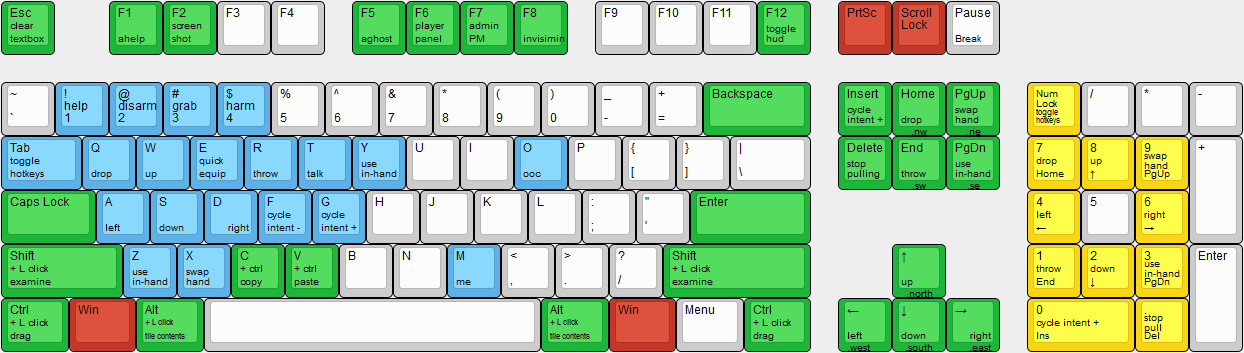Difference between revisions of "Keyboard Shortcuts"
From NSV13
Jump to navigationJump to searchimported>MrStonedOne |
m |
||
| (29 intermediate revisions by 10 users not shown) | |||
| Line 1: | Line 1: | ||
| + | {{Speech | ||
| + | |name=Tuterr, the Private Eye | ||
| + | |text= Yeah, kid? Still rambling on about an "interface"? God damn it... lemme put it straight with you, pal. You might want to go consult the Chief Medical Officer about your... condition. Maybe they will know something about your "key shortcuts" problem, whatever the hell that means. | ||
| + | |image=[[File:Generic detective.png|64px|right]] | ||
| + | }} | ||
| + | |||
| + | |||
Keyboard shortcuts so you spend less time fiddling with our god-awful GUI. | Keyboard shortcuts so you spend less time fiddling with our god-awful GUI. | ||
| − | = Humans and | + | = Humans and Other Carbon-based Lifeforms' Hotkeys = |
| − | + | [[File:hotkeys.png|300px|thumb|alt=A diagram of (most) human hotkeys.|A diagram of (most) human hotkeys.]] | |
=== Any Mode === | === Any Mode === | ||
| − | *'''Shift+ | + | * <code>'''Shift + Click'''</code> = Examine something. |
| − | *'''Alt+ | + | * <code>'''Shift + Middle Click'''</code> = Point at something. |
| − | *'''Control+Up/Down''' | + | * <code>'''Alt + Click a tile'''</code> = Open a new tab with a list of all the items of the clicked tile next to you. |
| − | *'''Control+ | + | * <code>'''Alt + Click a PDA'''</code> = Remove the ID from the PDA. |
| − | *'''End '''or''' Ctrl+W''' | + | * <code>'''Alt + Click a locker'''</code> = Lock the locker. |
| − | *'''Page Down '''or''' Ctrl+A''' | + | * <code>'''Alt + Click a clothing'''</code> = Toggles any possible aesthetic settings (breath mask up/down, rolling down jumpsuit, buttons labcoat, flip baseball cap etc). |
| − | *'''Middle Mouse Button''', '''Page Up ''', ''' Ctrl+S''' or''' Numpad 9''' | + | * <code>'''Alt + Click a bag/container'''</code> = Opens the container. also works on things that are in another container. |
| − | *'''Home ''',''' Ctrl+D''' or''' Numpad 7''' | + | * <code>'''Alt + Click a [[Guide_to_food#Microwave_Oven|microwave]]'''</code> = Turns the microwave on. |
| − | *'''Insert''' or''' Numpad 0''' | + | * <code>'''Alt + Click a [[Guide_to_chemistry#Chemistry_Dispensers|chem dispenser]], [[Guide_to_chemistry#Chemical_Heater|chemical heater]], [[Guide_to_chemistry#ChemMaster_3000|ChemMaster 3000]] or [[Virus#PanD.E.M.I.C_2200|PanD.E.M.I:C]] '''</code> = Ejects any loaded beaker. |
| − | *'''Delete''' | + | * <code>'''Alt + Click a vent or scrubber while having a "ventcrawl" ability'''</code> = Crawl into the pipes. Monkeys, slimes and several other creatures can do this. |
| − | *'''F12''' | + | * <code>'''Control + Up/Down'''</code> = In your text bar will shift through the history of everything you've entered in the red bar at the bottom. |
| − | *'''Spacebar''' | + | * <code>'''Control + Click'''</code> = Pull an object or person you're standing next to. |
| − | *'''Tab''' | + | * <code>'''Control + Click a [[PDA]]'''</code> = Take out pen. |
| − | + | * <code>'''End'''</code> or <code>'''Ctrl + W'''</code> = Toggle [[Throw|throwing]] mode. | |
| − | + | * <code>'''Page Down'''</code> or <code>'''Ctrl + A'''</code> = Use the object in your active hand. | |
| − | + | * <code>'''Middle Mouse Button''', '''Page Up''', '''Ctrl + S'''</code> or <code>'''Numpad 9'''</code> = Switch your active hand. | |
| − | *''' | + | * <code>'''Home''', '''Ctrl + D'''</code> or <code>'''Numpad 7'''</code> = Drop the item in your active hand. |
| − | + | * <code>'''Insert'''</code> or <code>'''Numpad 0'''</code> = Cycle through [[Intent|intent]]s. | |
| − | + | * <code>'''Delete'''</code> = Stop pulling. | |
| − | + | * <code>'''F12'''</code> = Toggle minimal HUD. | |
| − | + | * <code>'''Spacebar'''</code> = While entering commands auto-completes them. | |
| − | + | * <code>'''Tab'''</code> = Toggle between [[#Hotkey-mode_Enabled|hotkey]] and normal mode. While in [[#Hotkey-mode_Enabled|hotkey]] mode, WASD will move your character. | |
| − | + | * <code>'''Click-drag a bag/container onto another bag/container'''</code> = Attempts to move all contents of the first bag to the other. | |
| − | |||
| − | |||
| − | |||
| − | |||
| − | |||
| − | |||
| − | |||
| − | |||
| − | |||
| − | |||
| − | = | + | ===Hotkey-mode Enabled=== |
| − | + | Hotkey-mode can be toggled on by pressing '''Tab'''. | |
| − | *''' | + | * <code>'''W, A, S, D'''</code> = Move your character |
| − | *''' | + | * <code>'''Q'''</code> = Drop |
| − | *''' | + | * <code>'''E'''</code> = Equip |
| − | *''' | + | * <code>'''R'''</code> = Throw |
| − | *''' | + | * <code>'''B'''</code> = Resist / Unbuckle yourself / Stop drop and roll when on fire / |
| − | *''' | + | * <code>'''T'''</code> = Say (opens a new input window) |
| − | *''' | + | * <code>'''F'''</code> = Cycle intents left |
| − | + | * <code>'''G'''</code> = Cycle intents right | |
| − | *''' | + | * <code>'''Z/Y'''</code> = Activate held object |
| − | *''' | + | * <code>'''X'''</code> = Swap hands |
| + | * <code>'''1'''</code> = Help intent | ||
| + | * <code>'''2'''</code> = Disarm intent | ||
| + | * <code>'''3'''</code> = Grab intent | ||
| + | * <code>'''4'''</code> = Harm intent | ||
| + | * <code>'''O'''</code> = OOC | ||
| + | * <code>'''M'''</code> = emote | ||
| + | * <code>'''H'''</code> = Stop Pulling | ||
| + | * <code>'''Shift + B'''</code> = Put in hand item into backpack, or take out last item put into backpack. | ||
| + | * <code>'''Shift + E'''</code> = Put in hand item into belt or belt slot, or take out last item put into belt. | ||
| + | * <code>'''Numpad 8, 4, 5, 6, 1, 2, 3'''</code> = Used for selecting body target. Numbers correspond to location on the target doll. 8 Cycles through Head -> Eyes -> Mouth | ||
| − | + | These also work with the non-hotkey mode if you press down '''Ctrl'''. | |
| − | = | + | E.g. <code>'''Ctrl + 1'''</code> = Help intent, even without the hotkey-mode toggled on. |
| − | + | = Hotkeys for the [[AI]] = | |
| − | *''' | + | * <code>'''Double-Click a tile'''</code> = Instantly jump there. |
| − | + | * <code>'''Double-Click people'''</code> = Start tracking the person. | |
| − | *''' | + | * <code>'''Ctrl + number key (0-9)'''</code> = Saves your current camera location. |
| − | * | + | * <code>'''Number key (0-9)'''</code> = Jumps camera to saved camera location. Tilde and zero will return you to the last spot you jumped from. |
| − | |||
| − | *''' | ||
| − | |||
| − | |||
| − | |||
| − | |||
| − | |||
| − | = | + | = Hotkeys for the [[AI]] and [[Cyborg]]s = |
| − | + | * <code>'''Shift + Click a door'''</code> = Open/close. | |
| − | + | * <code>'''Control + Click a door'''</code> = Bolts down/up. | |
| − | *''' | + | * <code>'''Control + Shift + Click a door'''</code> = Emergency access on/off. |
| − | *''' | + | * <code>'''Alt + Click a door'''</code> = Electrify on/off. |
| − | + | * <code>'''Control + Click an APC'''</code> = Power on/off. | |
| − | *''' | + | * <code>'''Control + Click a Turret Control'''</code> = Power on/off. |
| − | *''' | + | * <code>'''Alt + Click a Turret Control'''</code> = Lethal/stun mode. |
| − | *''' | ||
| − | *''' | ||
| − | *''' | ||
| − | |||
| − | |||
| − | + | === [[Cyborg]] Hotkey-mode Enabled === | |
| + | * Cyborgs have all the [[#Any_Mode|basic hotkeys]] which humans have, plus... | ||
| + | * <code>'''X'''</code> = Cycle active modules | ||
| + | * <code>'''1'''</code> = Activate first module | ||
| + | * <code>'''2'''</code> = Activate second module | ||
| + | * <code>'''3'''</code> = Activate third module | ||
| − | |||
[[Category:Guides]] | [[Category:Guides]] | ||
Latest revision as of 02:34, 19 December 2022
| Tuterr, the Private Eye says: "Yeah, kid? Still rambling on about an "interface"? God damn it... lemme put it straight with you, pal. You might want to go consult the Chief Medical Officer about your... condition. Maybe they will know something about your "key shortcuts" problem, whatever the hell that means." |
Keyboard shortcuts so you spend less time fiddling with our god-awful GUI.
Humans and Other Carbon-based Lifeforms' Hotkeys[edit | edit source]
Any Mode[edit | edit source]
Shift + Click= Examine something.Shift + Middle Click= Point at something.Alt + Click a tile= Open a new tab with a list of all the items of the clicked tile next to you.Alt + Click a PDA= Remove the ID from the PDA.Alt + Click a locker= Lock the locker.Alt + Click a clothing= Toggles any possible aesthetic settings (breath mask up/down, rolling down jumpsuit, buttons labcoat, flip baseball cap etc).Alt + Click a bag/container= Opens the container. also works on things that are in another container.Alt + Click a microwave= Turns the microwave on.Alt + Click a chem dispenser, chemical heater, ChemMaster 3000 or PanD.E.M.I:C= Ejects any loaded beaker.Alt + Click a vent or scrubber while having a "ventcrawl" ability= Crawl into the pipes. Monkeys, slimes and several other creatures can do this.Control + Up/Down= In your text bar will shift through the history of everything you've entered in the red bar at the bottom.Control + Click= Pull an object or person you're standing next to.Control + Click a PDA= Take out pen.EndorCtrl + W= Toggle throwing mode.Page DownorCtrl + A= Use the object in your active hand.Middle Mouse Button, Page Up, Ctrl + SorNumpad 9= Switch your active hand.Home, Ctrl + DorNumpad 7= Drop the item in your active hand.InsertorNumpad 0= Cycle through intents.Delete= Stop pulling.F12= Toggle minimal HUD.Spacebar= While entering commands auto-completes them.Tab= Toggle between hotkey and normal mode. While in hotkey mode, WASD will move your character.Click-drag a bag/container onto another bag/container= Attempts to move all contents of the first bag to the other.
Hotkey-mode Enabled[edit | edit source]
Hotkey-mode can be toggled on by pressing Tab.
W, A, S, D= Move your characterQ= DropE= EquipR= ThrowB= Resist / Unbuckle yourself / Stop drop and roll when on fire /T= Say (opens a new input window)F= Cycle intents leftG= Cycle intents rightZ/Y= Activate held objectX= Swap hands1= Help intent2= Disarm intent3= Grab intent4= Harm intentO= OOCM= emoteH= Stop PullingShift + B= Put in hand item into backpack, or take out last item put into backpack.Shift + E= Put in hand item into belt or belt slot, or take out last item put into belt.Numpad 8, 4, 5, 6, 1, 2, 3= Used for selecting body target. Numbers correspond to location on the target doll. 8 Cycles through Head -> Eyes -> Mouth
These also work with the non-hotkey mode if you press down Ctrl.
E.g. Ctrl + 1 = Help intent, even without the hotkey-mode toggled on.
Hotkeys for the AI[edit | edit source]
Double-Click a tile= Instantly jump there.Double-Click people= Start tracking the person.Ctrl + number key (0-9)= Saves your current camera location.Number key (0-9)= Jumps camera to saved camera location. Tilde and zero will return you to the last spot you jumped from.
Hotkeys for the AI and Cyborgs[edit | edit source]
Shift + Click a door= Open/close.Control + Click a door= Bolts down/up.Control + Shift + Click a door= Emergency access on/off.Alt + Click a door= Electrify on/off.Control + Click an APC= Power on/off.Control + Click a Turret Control= Power on/off.Alt + Click a Turret Control= Lethal/stun mode.
Cyborg Hotkey-mode Enabled[edit | edit source]
- Cyborgs have all the basic hotkeys which humans have, plus...
X= Cycle active modules1= Activate first module2= Activate second module3= Activate third module