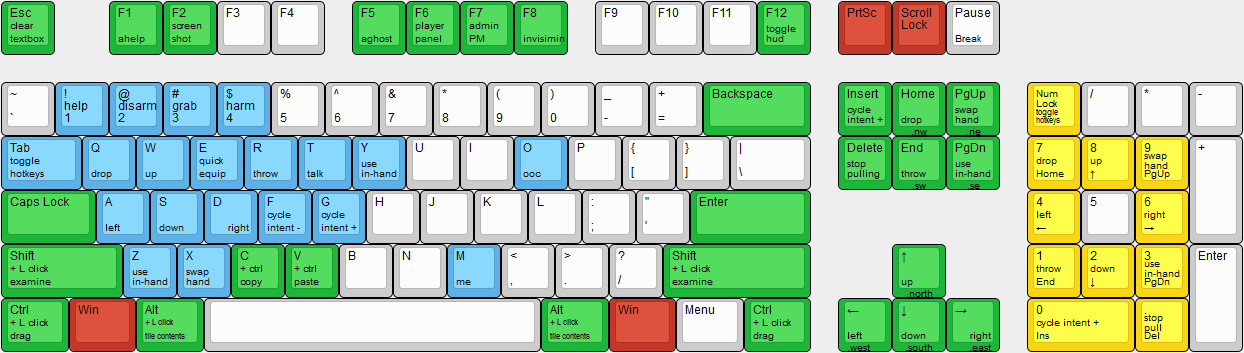Difference between revisions of "Keyboard Shortcuts"
From NSV13
Jump to navigationJump to searchimported>Cyberboss (See PR #21039) |
imported>Cyberboss (See #21357) |
||
| Line 20: | Line 20: | ||
* <code>'''Spacebar'''</code> = While entering commands auto-completes them. | * <code>'''Spacebar'''</code> = While entering commands auto-completes them. | ||
* <code>'''Tab'''</code> = Toggle between hotkey and normal mode. While in hotkey mode, WASD will move your character. | * <code>'''Tab'''</code> = Toggle between hotkey and normal mode. While in hotkey mode, WASD will move your character. | ||
| − | |||
===Hotkey-mode Enabled=== | ===Hotkey-mode Enabled=== | ||
Revision as of 16:01, 6 November 2016
Keyboard shortcuts so you spend less time fiddling with our god-awful GUI.
Humans and Other Carbon-based Lifeforms' Hotkeys
Any Mode
Shift + Click= Examine something.Alt + Click a tile= Open a new tab with a list of all the items of the clicked tile next to you.Alt + Click a PDA= Remove the ID from the PDA.Alt + Click a locker= Lock the locker.Alt + Click a clothing= Toggles any possible aesthetic settings (breath mask up/down, rolling down jumpsuit, buttons labcoat, flip baseball cap etc).Control + Up/Down= In your text bar will shift through the history of everything you've entered here.Control + Click= Pull an object or person you're standing next to.EndorCtrl + W= Toggle throwing mode.Page DownorCtrl + A= Use the object in your active hand.Middle Mouse Button, Page Up, Ctrl + SorNumpad 9= Switch your active hand.Home, Ctrl + DorNumpad 7= Drop the item in your active hand.InsertorNumpad 0= Cycle through intents.Delete= Stop pulling.F12= Toggle minimal HUD.Spacebar= While entering commands auto-completes them.Tab= Toggle between hotkey and normal mode. While in hotkey mode, WASD will move your character.
Hotkey-mode Enabled
Hotkey-mode can be toggled on by pressing Tab.
W, A, S, D= Move your characterQ= DropE= EquipR= ThrowT= Say (opens a new input window)F= Cycle intents leftG= Cycle intents rightZ= Activate held objectX= Swap hands1= Help intent2= Disarm intent3= Grab intent4= Harm intentO= OOCM= emoteH= talk wheelNumpad 8, 4, 5, 6, 1, 2, 3= Used for selecting body target. Numbers correspond to location on the target doll. 8 Cycles through Head -> Eyes -> Mouth
These also work with the normal mode if you press down Ctrl.
E.g. Ctrl + 1 = Help intent, even without the hotkey-mode toggled on.
Hotkeys for the AI
Double-Click a tile= Instantly jump there.Double-Click people= Start tracking the person.
Hotkeys for the AI and Cyborgs
Shift + Click a door= Open/close.Control + Click a door= Bolts down/up.Control + Shift + Click a door= Access override on/off.Alt + Click a door= Electrify on/off.Control + Click an APC= Power on/off.Control + Click a Turret Control= Power on/off.Alt + Click a Turret Control= Lethal/stun mode.
Cyborg Hotkey-mode Enabled
- Cyborgs have all the basic hotkeys which humans have, plus...
X= Cycle active modules1= Activate first module2= Activate second module3= Activate third module