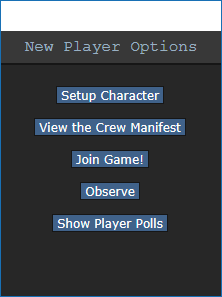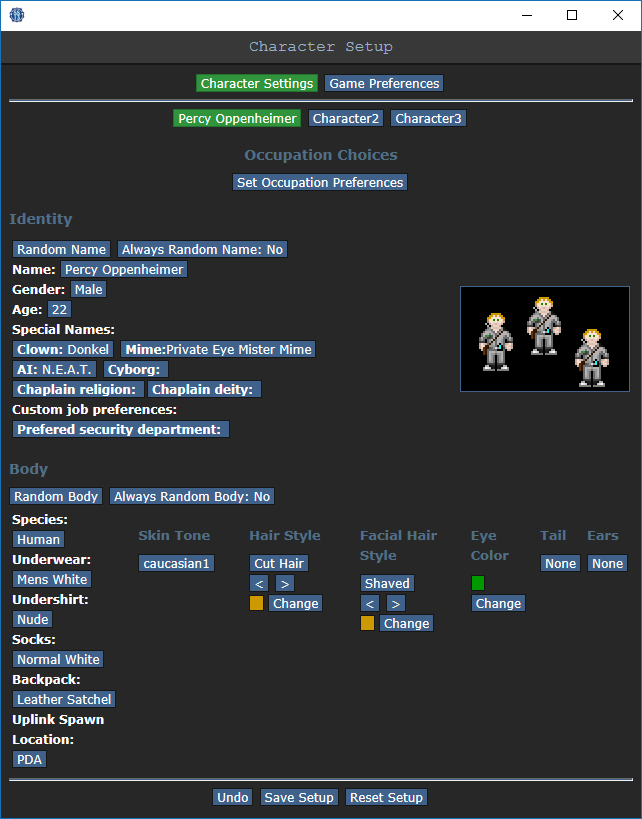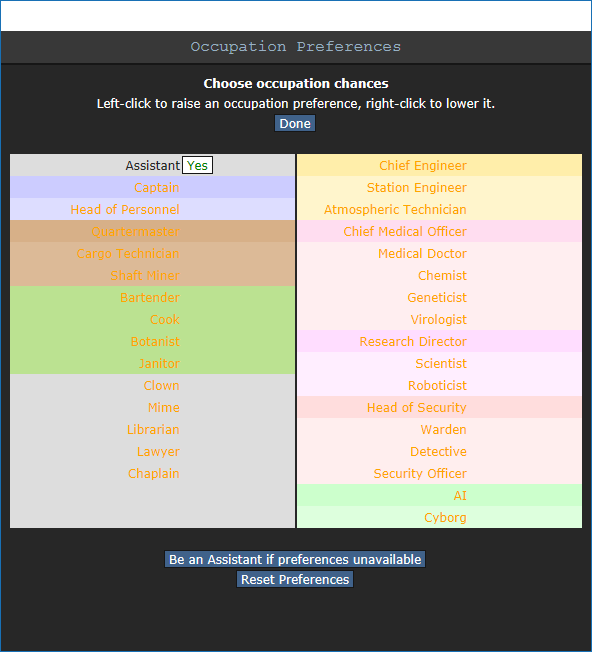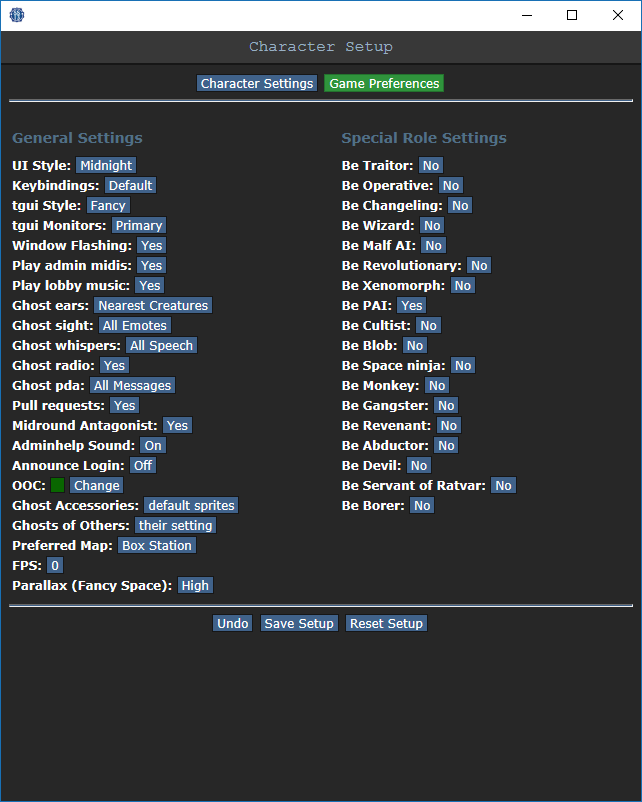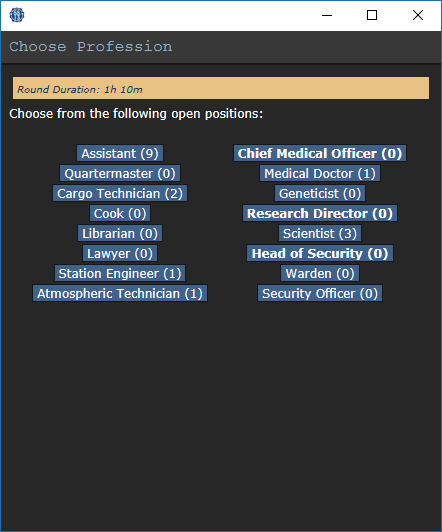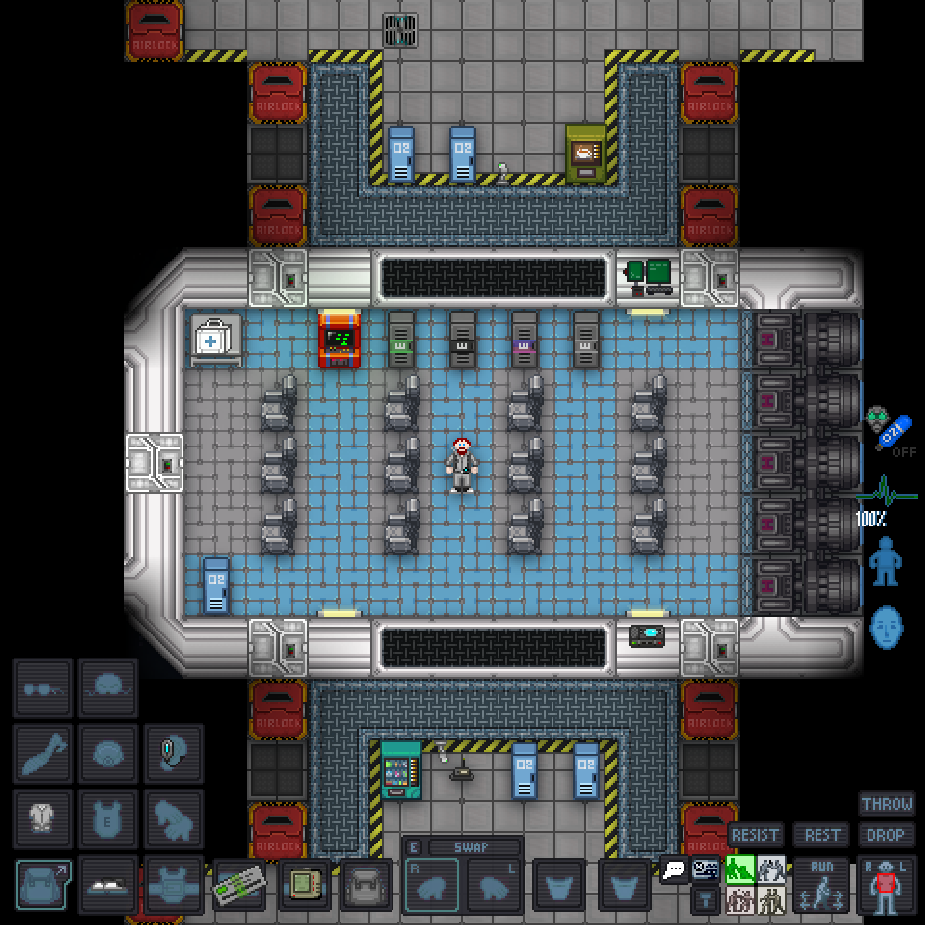Difference between revisions of "User:Qbopper"
imported>XDTM m (gotta teach em about tactical rest) |
imported>Qbopper (finished hud elements section) |
||
| Line 83: | Line 83: | ||
After that, press '''Done''', then, '''Save Setup'''. Then click on '''Game Preferences''' at the top of the character creation screen. The menu will change and have a big list of options. | After that, press '''Done''', then, '''Save Setup'''. Then click on '''Game Preferences''' at the top of the character creation screen. The menu will change and have a big list of options. | ||
| − | Make sure all of the Special Role Settings are set to '''No'''. (These control optional settings, like choosing if you'd like to roll for a traitor role - they assume you know how to play the game and are important to the round, so we want them off for now.) Most of the options here are relatively self explanatory or irrelevant, so once you're done, click '''Save Setup''' one last time. | + | Make sure all of the Special Role Settings are set to '''No'''. (These control optional settings, like choosing if you'd like to roll for a traitor role - they assume you know how to play the game and are important to the round, so we want them off for now.) '''More importantly, change the Keybindings option to "Hotkeys"'''. This guide will assume you're using this control scheme, as it provides quicker functions for actions than the default controls. Most of the options here are relatively self explanatory or irrelevant, so once you're done, click '''Save Setup''' one last time. |
== Joining the Game == | == Joining the Game == | ||
| Line 122: | Line 122: | ||
}} | }} | ||
| − | The biggest barrier to entry in Space Station 13 is the controls. The UI is, at a glance, complex, and the controls are unintuitive. Thankfully, once it clicks, you'll never have an issue with it again. Don't let it overwhelm you - after a round or two of practice, you should be fine. | + | The biggest barrier to entry in Space Station 13 is the controls. The UI is, at a glance, complex, and the controls are unintuitive. Thankfully, once it clicks, you'll never have an issue with it again. '''Don't let it overwhelm you - after a round or two of practice, you should be fine.''' |
| − | ''' | + | Although your control scheme was changed to '''Hotkeys''' in the Game Preferences menu, it may not have applied itself - if there is a large red bar going accross the bottom of the screen, click somewhere on the game window and press '''Tab'''. This is the manual toggle for hotkey mode - if the bar changes to white, you're good to go. |
| − | The top right of the screen contains the action tabs mentioned previously, and the bottom right is the text log. This is where you can see what people are saying, what's happening around you, and chat such as OOC or adminhelps. The bar along the bottom of the screen is the input bar | + | The top right of the screen contains the action tabs mentioned previously, and the bottom right is the text log. This is where you can see what people are saying, what's happening around you, and chat such as OOC or adminhelps. The bar along the bottom of the screen is the input bar, but since we're on Hotkeys mode we won't need to use it. There's quite a few HUD elements on the main screen, so let's break them down into sections. |
[[File:HUD_no_labels.png|left|thumb|500px|The in game HUD]] | [[File:HUD_no_labels.png|left|thumb|500px|The in game HUD]] | ||
<tabs> | <tabs> | ||
| − | <tab name="Hands">[[File:Hud-hands.gif]] One of the most important elements of the HUD. You have the ability to hold an item in each hand (unless an item takes up both hands, obviously). The square around one of the hands is the '''selected hand'''. If you have an '''empty''' selected hand, and click on an object, you'll pick it up/open it/use it. If '''an object is in your selected hand''' and you click on something, you'll use it on the item you're holding. (The way this works means that if you'd like to unequip your backpack, you need to click and drag the bag into your hand - if it was removed by clicking on it, you'd never be able to open the bag.) If this seems confusing, don't worry - it'll be explained shortly.</tab> | + | <tab name="Hands">[[File:Hud-hands.gif]] One of the most important elements of the HUD. You have the ability to hold an item in each hand (unless an item takes up both hands, obviously). The square around one of the hands is the '''selected hand'''. If you have an '''empty''' selected hand, and click on an object, you'll pick it up/open it/use it. If '''an object is in your selected hand''' and you click on something, you'll use it on the item you're holding. (The way this works means that if you'd like to unequip your backpack, you need to click and drag the bag into your hand - if it was removed by clicking on it, you'd never be able to open the bag.) '''If this seems confusing, don't worry - it'll be explained shortly.'''</tab> |
<tab name="Inventory Buttons">These icons manage your inventory. The backpack [[File:Hud-inventory.png]] icon can be toggled to show your worn equipment. The belt [[File:Hud-Belt.png]], backpack [[File:Hud-Back.png]], and pocket [[File:Hud-Pocket.png]] icons are all storage locations. The ID [[File:Hud-ID.png]] slot can hold your ID, or your PDA.</tab> | <tab name="Inventory Buttons">These icons manage your inventory. The backpack [[File:Hud-inventory.png]] icon can be toggled to show your worn equipment. The belt [[File:Hud-Belt.png]], backpack [[File:Hud-Back.png]], and pocket [[File:Hud-Pocket.png]] icons are all storage locations. The ID [[File:Hud-ID.png]] slot can hold your ID, or your PDA.</tab> | ||
| + | <tab name="Interact Commands">These buttons directly affect how you interact with objects. The drop [[File:Hud-drop.png]] and throw [[File:Hud-throw.png]] icons do what the name implies. Dropping is self explanatory, but the throw button is a toggle - if it's on and you click somewhere, you'll throw the item in your hand at that point. The pull [[File:Hud-pull.png]] icon only appears when dragging something, and can be pressed to let go of the object. The internals [[File:Gmaskinternalsicon.gif]] icon can be clicked to enable/disable your internals (oxygen tank and breath mask). The resist [[File:Hud-resist.png]] icon can be pressed to break out of grabs, restraints, and if you're on fire, is the "stop drop and roll" button. Last but not least is the intent selector [[File:Hud-intent.gif]] - this will be explained in detail later. It has four modes: '''Help''', '''Disarm''', '''Grab''', and '''Harm''', in clockwise order.</tab> | ||
| + | <tab name="Other">The health [[File:Hud_100_percent_Health.gif]] icon and [[File:Healthdoll.gif]] doll change depending on how injured you are. The crafting menu [[File:Craft.gif]] icon opens the crafting menu. The talk wheel [[File:Talk_wheel.gif]] icon can be used to make your character instantly say one of the preset phrases. The create area [[File:Area_edit.gif]] icon is used to create an "area", which is a more advanced topic. You won't need to worry about it for this tutorial.</tab> | ||
</tabs> | </tabs> | ||
controls (wasd/talk, etc) | controls (wasd/talk, etc) | ||
| − | how | + | ss13 specific concepts (hands, intent, clickdragging, damage/crit) |
| + | |||
| + | what to do after learning how to play | ||
Revision as of 13:53, 16 March 2017
Starter Guide
What is SS13?
| Tuterr, the Private Eye says: "Hmph. Fresh off the boat from Nanotrasen's recruitment office, huh? Let me tell you something, kid. You won't last five minutes on this floating deathtrap without help. You're as likely to be left for dead in a dark maintenance tunnel riddled with bullet holes as you are to get out of here alive. Lucky for you, I'm in a helpful mood today." |
Space Station 13 is a multiplayer sandbox that has a heavy focus on player interaction. In the year 2257, the megacorporation Nanotrasen has employed you as a staff member onboard their latest state of the art research station. Nanotrasen claims to be researching plasma, a mysterious new substance, but rumors are abound that the station is little more than a twisted social experiment...
Players are assigned a role onboard the station - from a scientist performing research and development of new technologies, to a lowly janitor, there's a ton of interesting ways to play. More importantly than assigning jobs, the game also randomly chooses a round type. Ranging from an all out assault on the station by nuclear operatives, sinister cult sacrificing crewmembers to summon their god, or just some good ol' fashioned traitors, every round on Space Station 13 is different.
Before Playing
It's important to read the rules before connecting for the first time. There's a lot on the page, but for now you only need to concern yourself with the Main Rules. Some common new player mistakes to avoid include:
- Asking questions in OOC that are directly related to what's happening in the round. For example, "Why did I just get killed by the clown?". (It's okay to discuss a previous round in OOC)
- Not following the name format - though there are exceptions, players are asked to use a Firstname Lastname format when creating a character.
The admin team generally tries to give players benefit of the doubt, so it's okay to mess up. As long as you're polite and willing to learn from your mistakes, you won't be in trouble.
This guide is designed for ease of use for first time players, so non-essential information is segregated to expandable text boxes. Reading these isn't necessary to get into the game, but it's recommended.
One last point: please, remember the human. Everyone is here to play a game they enjoy, so keep that in mind before you bash someone's brains in with a toolbox because they took your multitool.
Setting Up
Make your way to the BYOND download page and download the beta client - the stable client is known to cause bugs in game. Once you've downloaded, installed, and logged into the client, feel free to close it - we won't be needing to use it directly anymore. Once you're set up, choose a server to join:
- Server #1 (Sybil): <byond server=game.tgstation13.org port=1337>byond://game.tgstation13.org:1337</byond>
- Server #2 (Bagil): <byond server=game.tgstation13.org port=2337>byond://game.tgstation13.org:2337</byond>
Once you've connected to a server, you'll be greeted by a small popup window labelled New Player Options.
If this is your first time playing on /tg/station, you'll need to create a character. Click on the Setup Character button, and the character creation menu will open.
You don't need to worry about Special Names, Custom job preferences, Uplink Spawn Location, or Species - for now, make sure you're a human, and edit your appearance as you see fit. There's no difference between clothing/backpack options other than appearance, so pick what you think looks best.
Once you've finished editing your appearance, be sure to press the Save Setup button at the bottom of the window. Next, press the Set Occupation Preferences button.
| Tuterr, the Private Eye says: "You're brand new here, so make sure you sign up as an Assistant. Nanotrasen usually has checks to make sure fresh meat doesn't get to be the Captain, but if you manage to end up in that position, you'll probably be just another case for me to solve." |
If the button next to Assistant is a red NO, click it once so that it says YES in green text. This sets your job to be assistant, no matter what.
After that, press Done, then, Save Setup. Then click on Game Preferences at the top of the character creation screen. The menu will change and have a big list of options.
Make sure all of the Special Role Settings are set to No. (These control optional settings, like choosing if you'd like to roll for a traitor role - they assume you know how to play the game and are important to the round, so we want them off for now.) More importantly, change the Keybindings option to "Hotkeys". This guide will assume you're using this control scheme, as it provides quicker functions for actions than the default controls. Most of the options here are relatively self explanatory or irrelevant, so once you're done, click Save Setup one last time.
Joining the Game
Now that you've created your character, you're ready to join the game. /tg/station has multiple maps that the server will occasionally change to. The "standard" station layout is Box Station, but the game can also take place on Meta Station, Pubby Station, Delta Station, or Omega Station. You can visit the individual wiki pages to see the layout of a specific map.
There's two possible menus here - the lobby screen will either display a list that has Join Game! or a Ready/Not Ready toggle.
Before you do anything else, take a look at the top right of the game window. You'll see some tabs labelled Status, Lobby, Admin, IC, OOC, Object, and Preferences. The most important taabs are the Status and Admin tabs. If you're using internals (an oxygen tank and mask), the Status tab tells you the remaining air pressure - useful for avoiding death by suffocation. The Admin tab contains the Adminhelp button, used to contact admins directly if you have a question or believe someone is breaking the rules.
- Status
- Displays important info such as your ping, the current map, pressure remaining in airtanks, etc.
- Admin
- Contains buttons that allow you if any admins are online, and most importantly, to send a message directly to the admins (the Adminhelp button). If no admins are online, the message will be forwarded to the admin IRC channel.
- IC
- Stands for "In Character". Usually won't use this. (The Pray button allows you to send a message to any admins online in character - often used for "communicating with the gods". Another useful button is Rest, which lets you go prone at will.)
- OOC
- Stands for "Out of Character". Again, rarely needs to be used. Various functions that are related to the game, but not something your character does (eg. seeing the number of players online).
- Object
- Never used. Contains buttons to manipulate objects (eg. drag/stop dragging an object), but there are hotkeys to do these things much faster.
- Preferences
- Self explanatory - contains various options you can toggle on and off.
In the Status tab, take note of the map currently being played on the server. It'll be used later in the guide.
Interface 101
| Tuterr, the Private Eye says: ""Interface"? What the hell are you talking about, kid? "Blue buttons?" Geez, you've been here for five minutes and you're already cracking. Hmmm... *recorder crackles* Note to self - check atmospherics. Gas might be poisoned." |
The biggest barrier to entry in Space Station 13 is the controls. The UI is, at a glance, complex, and the controls are unintuitive. Thankfully, once it clicks, you'll never have an issue with it again. Don't let it overwhelm you - after a round or two of practice, you should be fine.
Although your control scheme was changed to Hotkeys in the Game Preferences menu, it may not have applied itself - if there is a large red bar going accross the bottom of the screen, click somewhere on the game window and press Tab. This is the manual toggle for hotkey mode - if the bar changes to white, you're good to go.
The top right of the screen contains the action tabs mentioned previously, and the bottom right is the text log. This is where you can see what people are saying, what's happening around you, and chat such as OOC or adminhelps. The bar along the bottom of the screen is the input bar, but since we're on Hotkeys mode we won't need to use it. There's quite a few HUD elements on the main screen, so let's break them down into sections.
controls (wasd/talk, etc)
ss13 specific concepts (hands, intent, clickdragging, damage/crit)
what to do after learning how to play